Disable Glance in Samsung Galaxy A16 5G– Glance on the Samsung Galaxy A16 5G is an informative feature that many users find helpful, providing quick access to various content and notifications. However, if you find it intrusive or unnecessary, you may prefer to turn it off for a more streamlined experience. To turn offer Glance, go to your device settings, then navigate to the display settings. Look for the Glance option and switch it off. This will help you regain control over your lock screen and reduce potential distractions. Remember, turning features on or off, like Glance, allows you to customize your smartphone experience to suit your preferences and needs.

Understanding Glance in Samsung Galaxy A16 5G Mobiles
Glance is a third-party app powered by InMobi, known for its dynamic lock screen experience. While it adds a touch of dynamism to your Samsung Galaxy A16 5G A, M, or F series smartphone, some users prefer a static and personalized lock screen, prompting them to turn off Glance.
Why Disable Glance?
Customization is critical when it comes to personalizing our devices. Disabling Glance lets users regain control over their lock screen appearance, eliminating dynamic changes and news displays. This not only enhances personalization but also minimizes distractions.
Devices Affected
This method applies to various Samsung smartphones, including budget and mid-tier models like the Galaxy A, M, and F series. Whether you own a foldable model like the Flip4 or Fold4, the steps to turn off Glance remain consistent.
Identifying Glance Settings
Surprisingly, the option to turn off Glance is not found under the lock screen settings but tucked away under the Wallpaper and Style menu. Let’s explore the step-by-step guide to turn off Glance on your Samsung device.
Step-by-Step Guide to Disable Glance AD Lock Screen on Samsung Galaxy A16 5G Mobiles
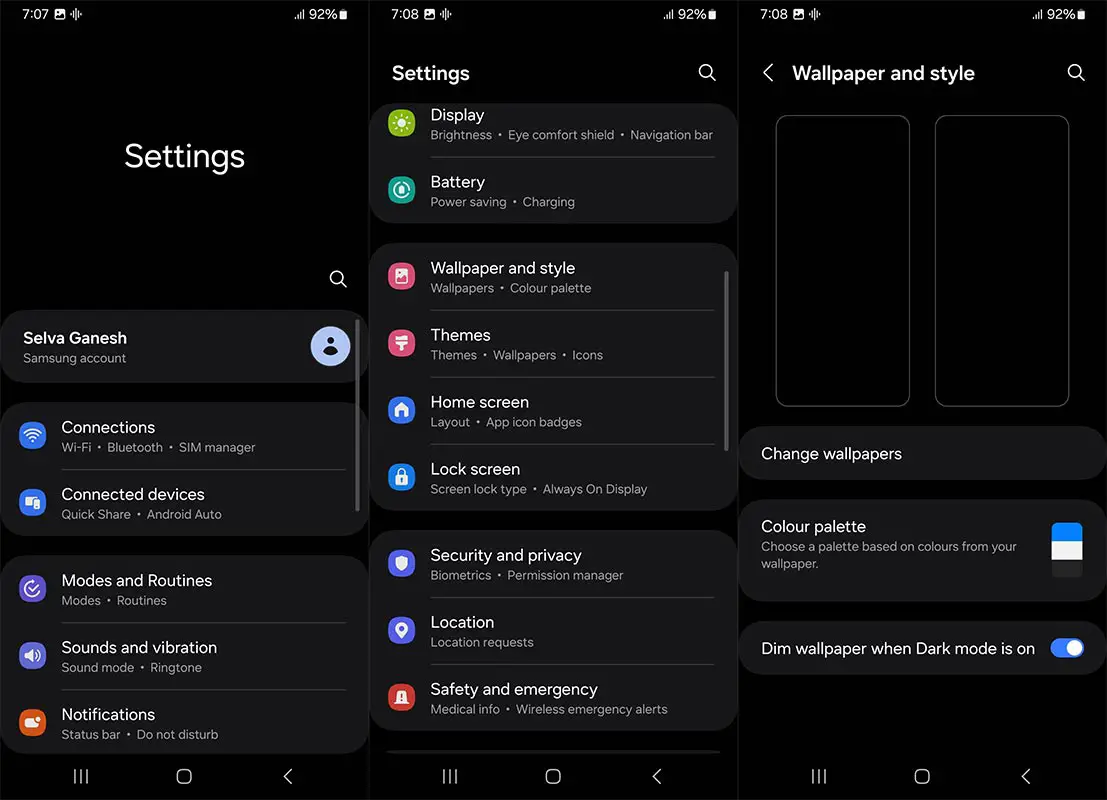
Step 1: Open Settings
Access the Settings app on your Samsung device.
Step 2: Change Wallpapers
Scroll down and tap “Wallpaper and Style.”
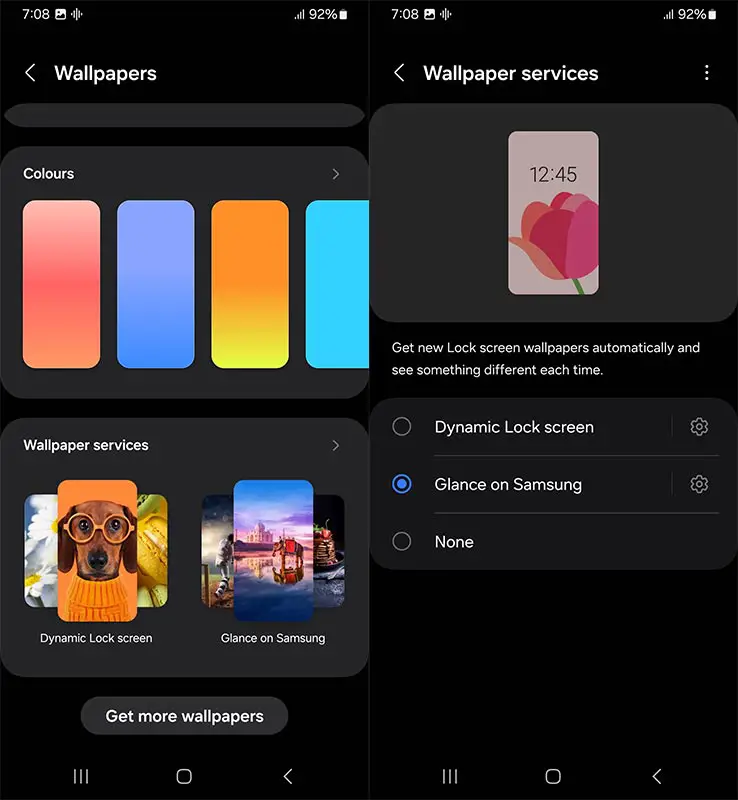
Step 3: Access Wallpaper Services
Tap on “Change wallpapers” and choose “Wallpaper services.” Locate and tap on the Glance option.
Step 4: Choose “None”
Within Glance settings, select the “None” option to remove Glance from the lock screen.
Step 5: Exit Settings
After choosing “None,” exit the settings menu. Glance will no longer appear on your Samsung device’s lock screen.
By following these steps, you can successfully turn off Glance on your Samsung phone, allowing you to customize your lock screen wallpaper without this feature.
Applicability to High-End Models
While Glance might not be present on high-end Samsung smartphones like the Galaxy S23 Ultra, users can apply the same method to turn off the Glance lock screen app on any Samsung smartphone, including foldable models like the Flip4 and Fold4.
Glance: An InMobi App
It’s worth noting that Glance is an app developed by InMobi, a company backed by influential brands like Google and Reliance. This reinforces the app’s credibility while allowing users to customize their lock screen experience.
Alternative Dynamic Lock Screen
Samsung offers the Dynamic Lock Screen option for users who still want a dynamic lock screen experience. By selecting this, your phone will automatically shuffle through various pre-downloaded pictures. Alternatively, choosing “None” ensures your home screen wallpaper becomes your lock screen wallpaper.
Customizing Lock Screen Wallpaper
Disabling Glance opens the door to personalization. Selecting “None” in the Glance settings allows your lock screen to reflect your unique style with a static wallpaper. This simple change can significantly impact your daily interaction with your device.
User Experience Impact
Turning off Glance offers users more control over their devices and improves their overall experience. Personalizing the lock screen according to individual preferences adds a touch of uniqueness to the device.
FAQs
Can I re-enable Glance after turning it off?
You can re-enable Glance by following the same steps in the settings.
Will disabling Glance affect other features on my Samsung device?
No, disabling Glance only impacts the lock screen appearance and does not affect other features.
Does the method work on older Samsung models?
Yes, the method applies to various Samsung smartphones, including older models.
Can I use third-party apps to customize my lock screen instead?
While third-party apps are available, disabling Glance is a built-in feature provided by Samsung.
Is there any risk of data loss when disabling Glance?
No, disabling Glance does not pose any risk of data loss, as it only modifies the lock screen settings.
Wrap Up
Transforming your Samsung device into a personalized haven is as simple as disabling Glance. This choice grants you the liberty to shape your lock screen precisely to your liking, accommodating both enthusiasts of dynamic backgrounds and those who relish the tranquillity of static wallpaper. With its commitment to user-centric design, Samsung ensures a seamless and customizable user experience.
By effortlessly navigating through the steps detailed above, you can immediately seize control of your lock screen, making it a canvas that reflects your unique style and preferences. Whether you find joy in a constantly changing backdrop or prefer a consistent image that resonates with you, the power to curate your digital environment is at your fingertips. Embrace this opportunity to infuse your Samsung device with a touch of individuality, turning it into a true reflection of your personality and taste.

Selva Ganesh is the Chief Editor of this Blog. He is a Computer Science Engineer, An experienced Android Developer, Professional Blogger with 8+ years in the field. He completed courses about Google News Initiative. He runs Android Infotech which offers Problem Solving Articles around the globe.



Leave a Reply