In this article, we’ll show you how to disable GIF comments on Instagram. This can help make your experience on the app more comfortable, especially if you’re concerned about the amount of data it consumes or find the feature distracting. Are you tired of the constant influx of GIFs in your Instagram comments section? Do you find it annoying and data-consuming? Well, you’re not alone. Instagram has recently enabled a feature that allows users to post GIFs in comments, but everyone does not always appreciate it.
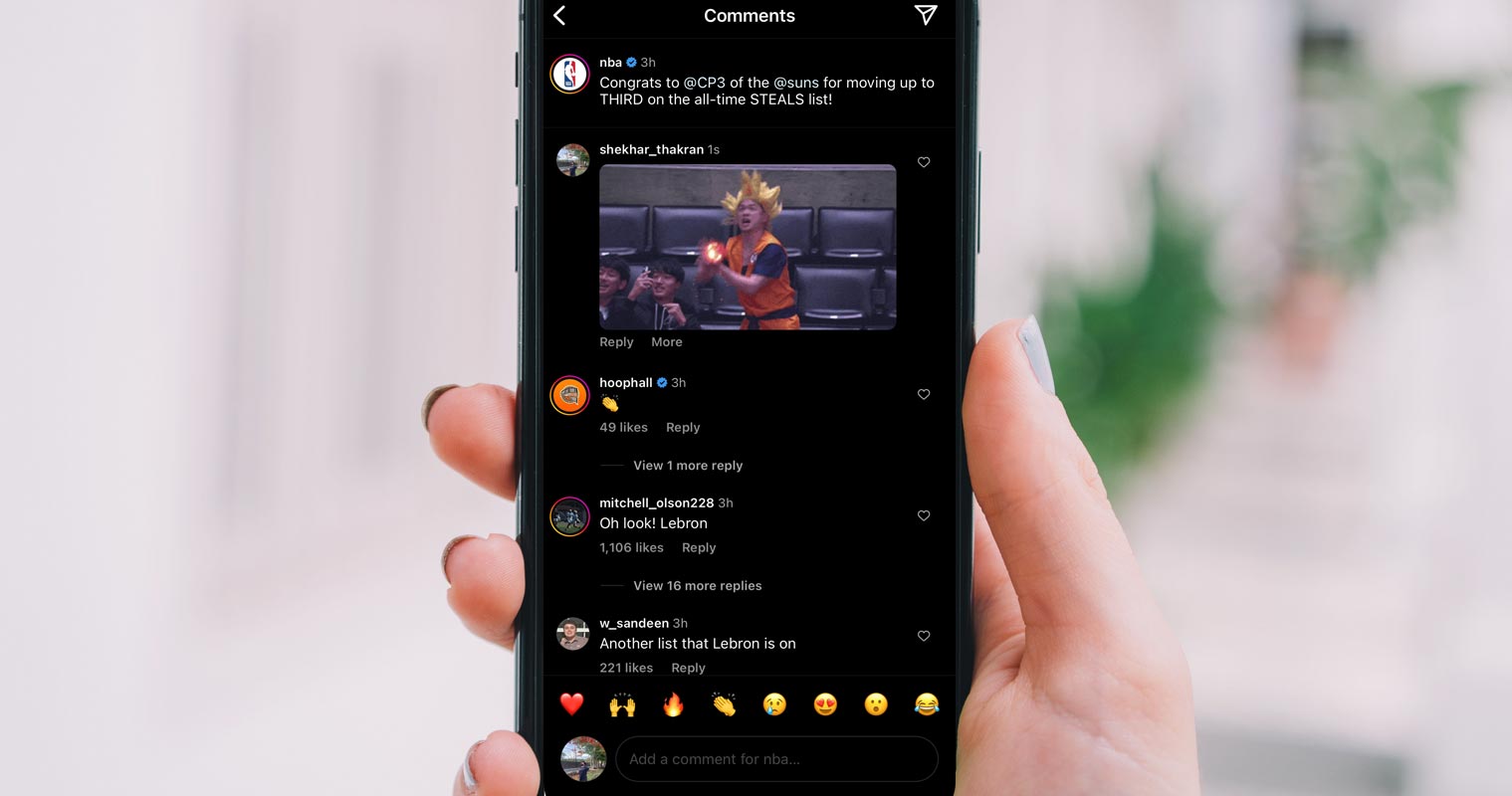
Why Disable GIF Comments on Instagram?
While GIFs can be fun, they can also be distracting and data-consuming. Not everyone wants to see them in their comments section; some users might find them annoying. If you have limited data, GIFs can quickly use up your data allowance, leaving you with a slower connection or an extra data bill. Therefore, disabling GIFs in Instagram comments can help you have a smoother and more comfortable experience using the app.
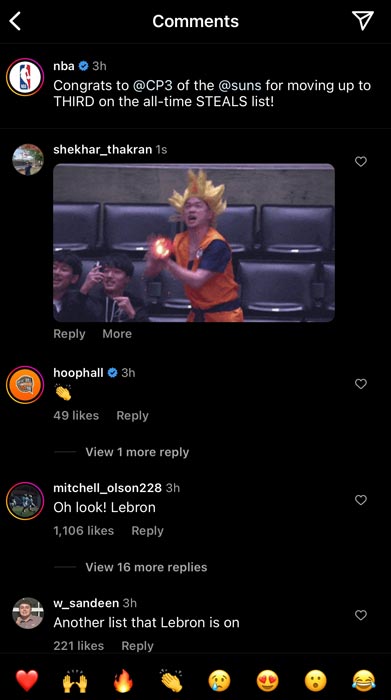
How to Disable GIF Comments on Instagram?
Instagram provides a workaround setting that allows users to disable GIF comments in the app. Here’s how to do it:
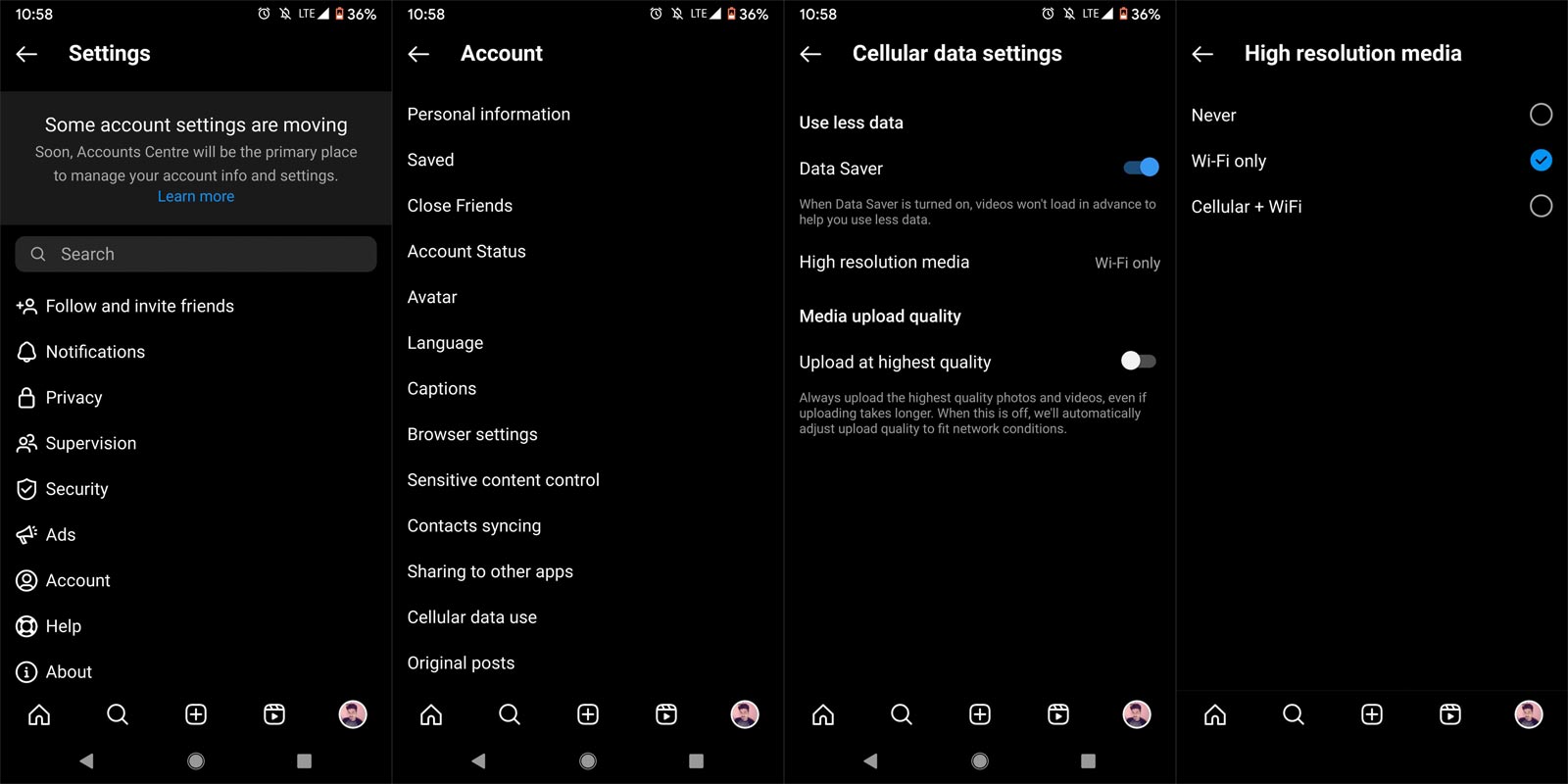
Step 1: Go to Settings
To get started with disabling GIF comments on Instagram, the first thing you’ll need to do is open the app on your phone and navigate to your profile page. Once you’re there, look for the three horizontal lines in the top-right corner of the screen. This will take you to the Settings menu, where you can make the necessary changes.
Step 2: Go to Account
In the Settings menu, scroll down until you see the “Account” option. Tap on it to open the Account settings.
Step 3: Go to Cellular Data Use
In the Account settings, scroll down until you see the “Cellular Data Use” option. Tap on it to open the Cellular Data Use settings.
Step 4: Turn On Data Saver
In the Cellular Data Use settings, you will see a toggle button for “Data Saver.” Please turn it on by sliding the button to the right. This will disable GIFs while you are using mobile data.
Step 5: Choose “Never” for High-Resolution Media
After turning on Data Saver, scroll down until you see the “High-Resolution Media” option. Tap on it to open the settings. Here, you will see three options: “Wi-Fi Only,” “Cellular Data + Wi-Fi,” and “Never.” Choose “Never” to disable GIF comments on Instagram.
And there you have it! Following these simple steps, you can disable GIF comments on Instagram and have a more comfortable experience using the app.
FAQs
Can I still see GIFs in my Instagram feed after disabling GIF comments?
Yes, you can still see GIFs in your Instagram feed. Disabling GIF comments only affects the comments section.
Will disabling GIF comments in Instagram affect other apps on my phone?
No, disabling GIF comments on Instagram only affects the Instagram app.
What happens if my Instagram settings don’t have the “Data Saver” option?
The “Data Saver” option might not be available for all users. In that case, you can try using an external app that blocks GIFs or uses Instagram on Wi-Fi only.
Can I still post GIFs on Instagram after disabling GIF comments?
You can still post GIFs on Instagram, but they won’t appear in the comments section.
Why do some users find GIF comments annoying?
Some users find GIF comments distracting.
Can I disable GIF comments for specific posts or accounts only?
Unfortunately, there is currently no way to disable GIF comments for specific posts or accounts on Instagram. The workaround setting will disable GIFs for all comments on your account.
Will disabling GIF comments affect the way I view GIFs on Instagram?
Disabling GIF comments will only prevent you from seeing GIFs in the Comment Section. You can still see GIFs in stories and posts, as usual.
What if I want to enable GIF comments again?
To enable GIF comments again, return to your Instagram settings and turn off the Data Saver option under Cellular Data Use. This will allow GIFs to load in Comments again.
Will disabling GIF comments improve my Instagram app’s performance?
It’s possible that disabling GIF comments may improve the app’s performance slightly, as it reduces the amount of data being used. However, the difference may not be noticeable for most users.
Are there any other benefits to disabling GIF comments on Instagram?
Disabling GIF comments may help you save mobile data and reduce battery usage. It can also make your Instagram feed look cleaner and more streamlined without distracting GIFs in the comments section.
Wrap Up
GIFs can be a great way to add humor or emotion to a conversation, but it’s understandable if they’re not your cup of tea. They can be distracting or annoying, especially if you’re trying to have a serious discussion or want to keep your comments section free from unnecessary clutter. Thankfully, Instagram has made it easy to disable GIFs in your comments section, giving you more control over your Instagram experience. By following the simple steps outlined above, you can quickly and easily turn off the GIF feature and enjoy a smoother, more comfortable browsing experience on the app.

Selva Ganesh is the Chief Editor of this Blog. He is a Computer Science Engineer, An experienced Android Developer, Professional Blogger with 8+ years in the field. He completed courses about Google News Initiative. He runs Android Infotech which offers Problem Solving Articles around the globe.



Leave a Reply