We use Search engines for lots of purposes. We handle lots of images daily and download them from Search Engines. But when you want to Search particular images for where they belong or want similar photos or ideas, you can do that with the Reverse Image Search concept. With its help, We can find similar or alternate images with the same concept. It will narrow our inquiry, and we can get what we want without surfing for hours. Mostly all popular Search Engines have this feature. Here we listed Best Three Search Engines to do Reverse Image Searches. We also mentioned guides on how you can efficiently do the process.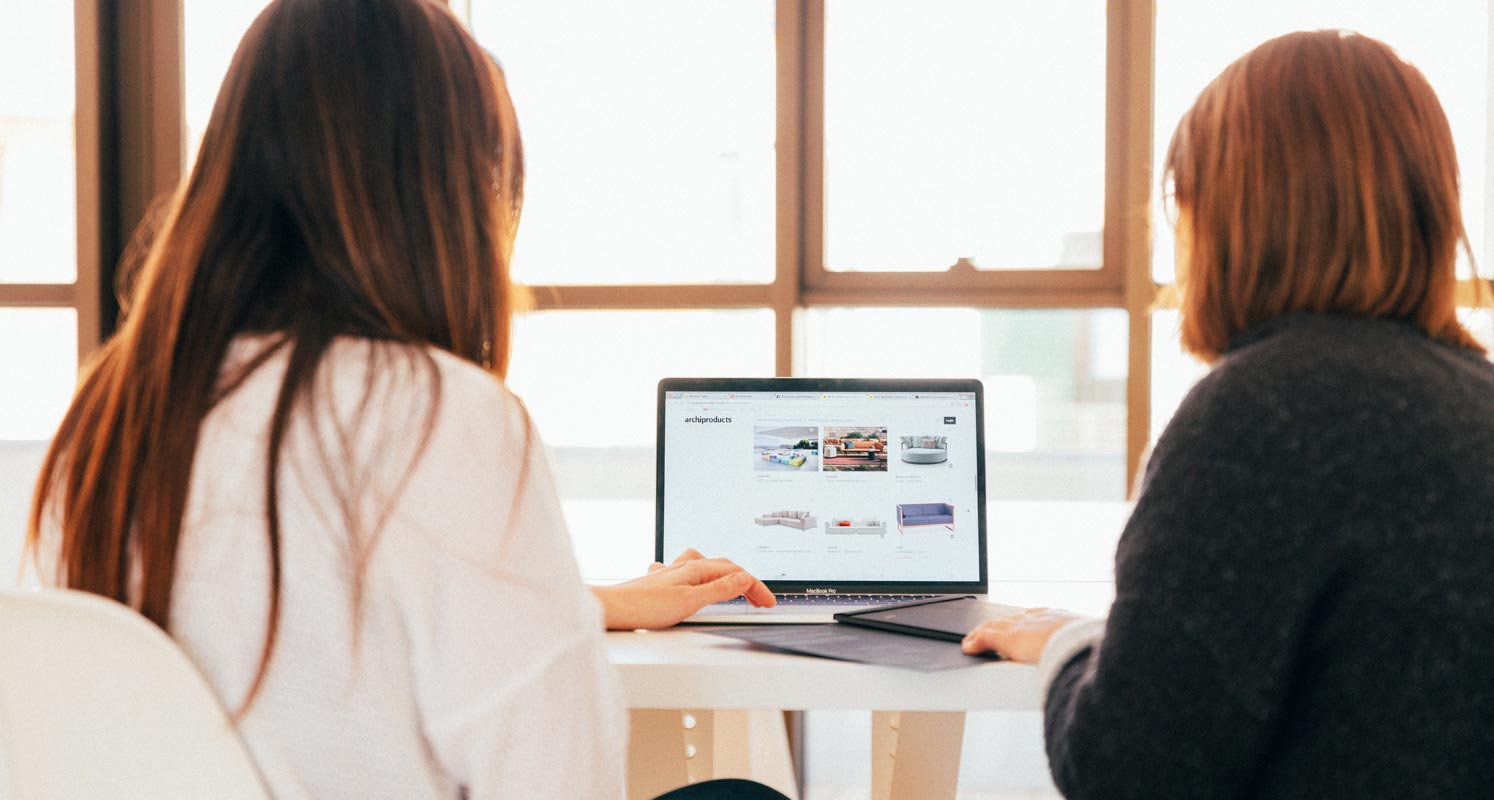
What is a reverse image search, and how does it work?
A similar image search, in simple terms, is an online search where you upload an image instead of typing a keyword or text-based keyword to find the information you are looking for.
Google Images lets you quickly find visually similar images across the Internet and get information about the photo, such as its metadata and objects.
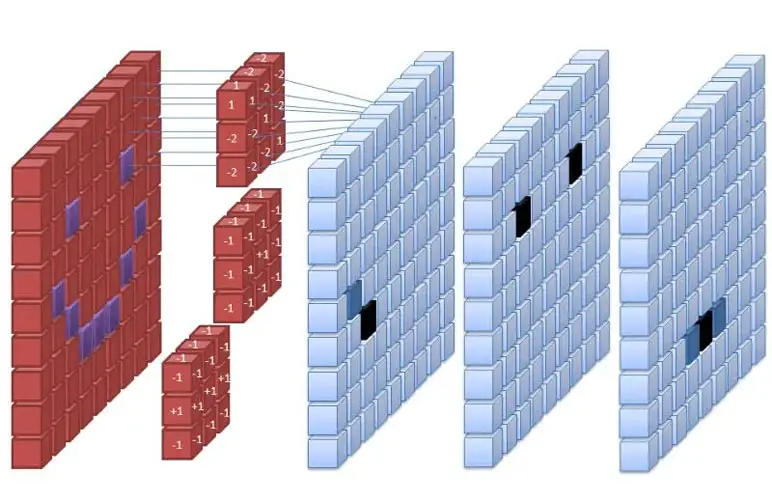
Reverse picture searches use a query technique called Content-Based Image retrieval (CBIR), also known as query-by-image content (QBIC), and content-based Visual Information retrieval (CBVIR), to apply computer vision to retrieve digital images from the Internet using mathematical models. Google’s image search is an example of this. The sample image forms a search query to retrieve the information. This eliminates the need for users to guess keywords. You can read the rest of this article to learn more about reverse image searches.
Reverse photo lookup has many technicalities, but that’s not what you need to know. Let’s look at the possibilities of photo searches.
What will you find in the Search?
You may find results that include the following:
- These images are available on the following websites
- You can also search for other sizes (dimensions) of the image you are looking for
Yandex Reverse Image Search
In my pure opinion and personal experience, Yandex works better when searching for Similar images that relate to the same context. So, When you search for the same idea in the same episode of the TV show, then, In those situations, Yandex works better. Yandex’s image search engine also provides results for reverse image lookup. Yandex’s free reverse image search allows you to find information about famous people or beautiful places through Yandex search results by a photograph. Yandex is known as Russian Google. Its similar image search engine stands out from other search engines because of its ability to identify locations and match faces.
Yandex allows you to search for information by using an image. You can find an image in different sizes. If you need to:
- Find out who or what is in a photograph.
- Translate text from an image (only in the mobile version on Yandex Images)
- Find out what sites share the same vision and check the uniqueness of the image on the Internet.
- Similar images
- You can find similar products in the mobile version (only on Yandex Images).
How do you use Yandex Reverse Image Search?

- Navigate to Yandex Images Search. Select the image symbol next to the text field in the search engine box. The webpage will work well with both PC and Mobile versions.
- After opening the icon, You will get a few options like Select File, Drag and Drop, Paste from Clipboard, and Image URL. Based on your preference, you can choose one.
- After the submission, You will get Similar images from the Websites and the Image formats. You can choose another embodiment and go from there until you get the correct image list.
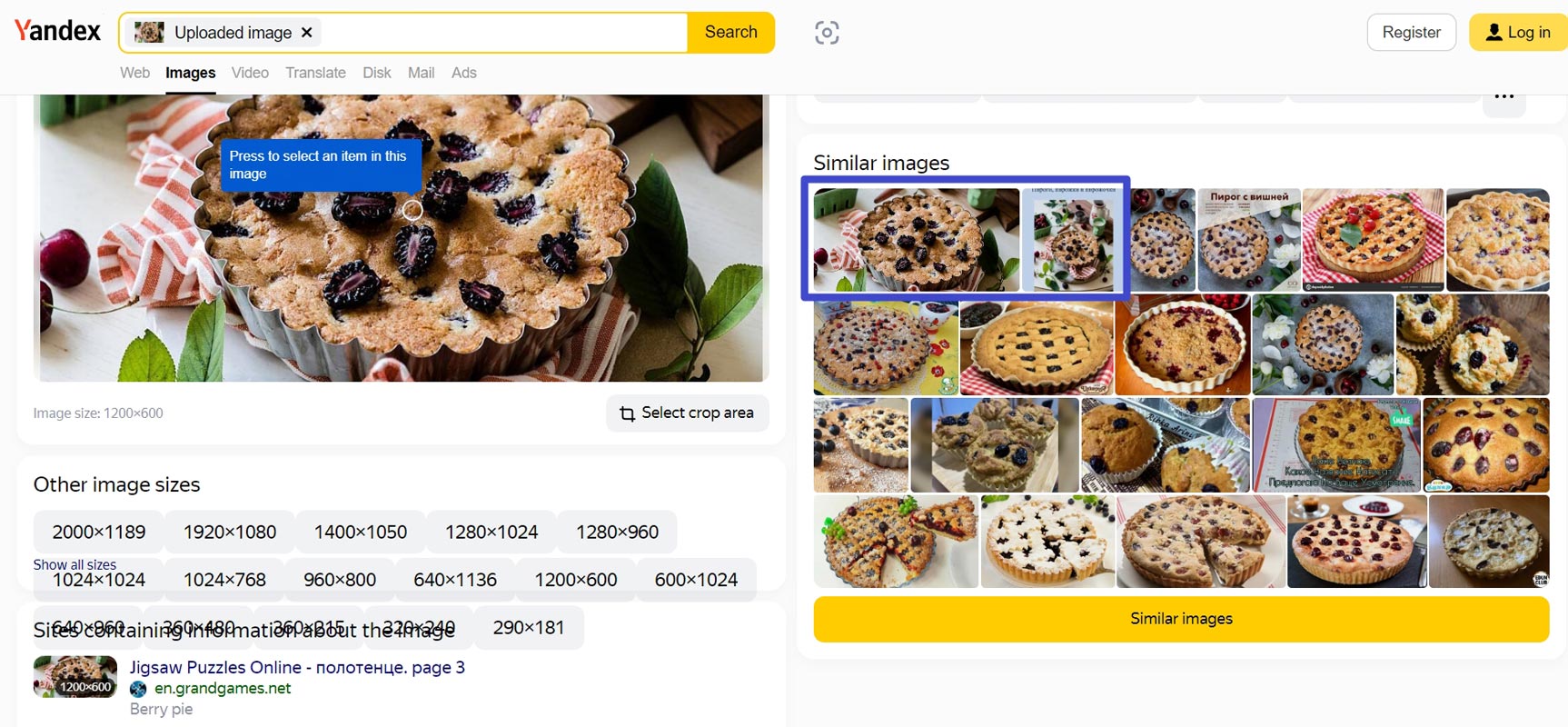
- As you can see in the Pie image search, The first two images show the direct match and the part of the image match. Most Search engines only show similar images. Our searched image is a part of the whole anther image.
Google Reverse Image Search
Google Image search is one of the most popular image search engines due to its extensive database, which contains millions of images uploaded via the Internet. Image search Google is the best option if you are trying to find similar images to your query image. Google image search is great for finding similar ideas in different formats, quality, and sizes. With just one click, you can explore the image search Google results.
How to use Google Image Search?
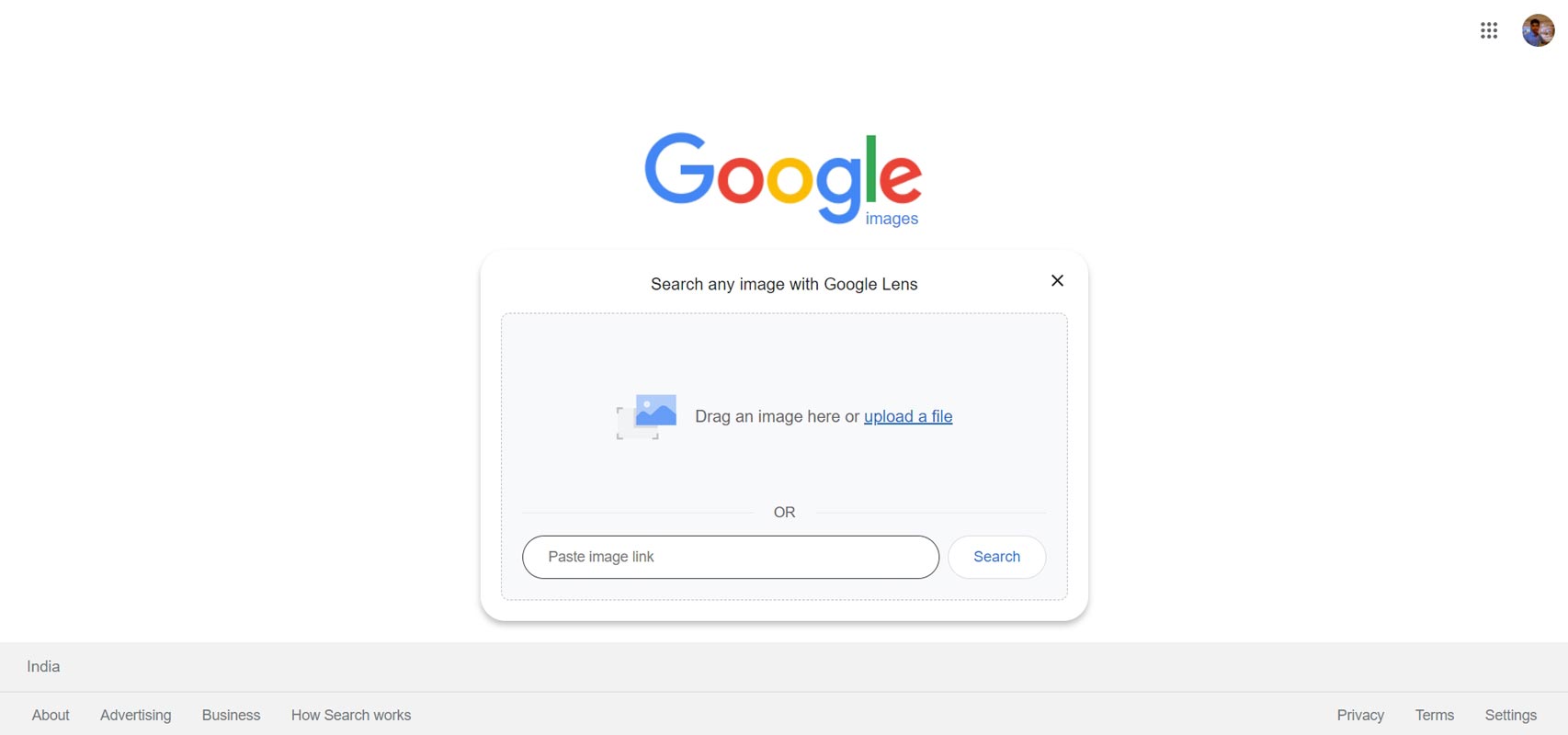
Upload an image
- Go to a web browser on your computer.
- Go to Google Images.
- Select Search by Image Google Lens.
- Choose Upload a File.
- Choose an image.
- Select Open or Select.
Drag & drop an image
- Go to a web browser on your computer.
- Go to Google Images.
- Find the file on your computer that contains the image you wish to search.
- Click on the image.
- Drag the image by holding the mouse and dropping it in the search box.
Search using a URL
- Go to a web browser on your computer and open the site with the image you wish to use.
- Go to Google Images. Right-click the image to copy its URL. Click Copy Image Address.
- Click on Search by image Google Lens, then paste the image link.
- Paste the URL in the text box and click Search.
You can search with an image taken from a website
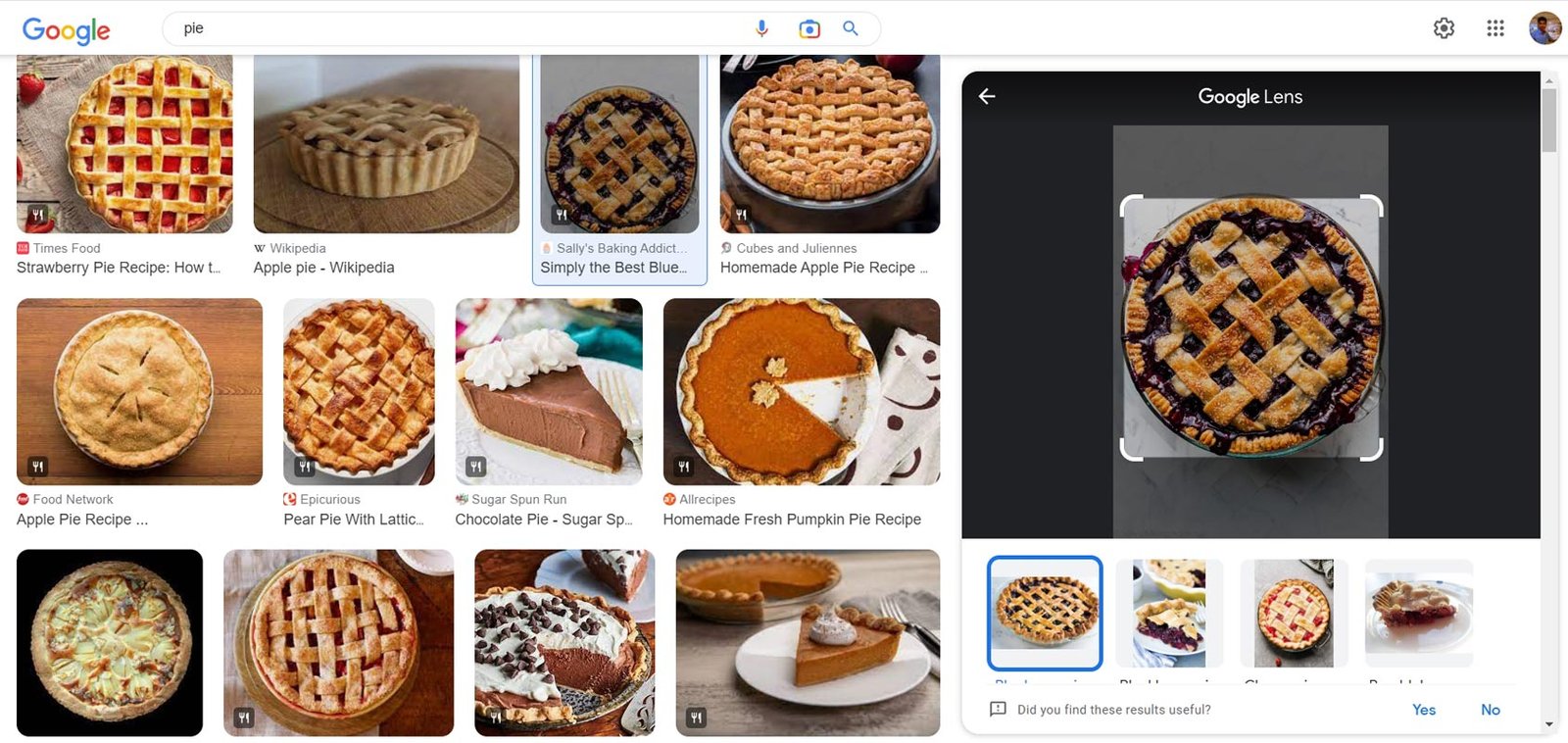
- Go to Chrome Browser on your mobile or computer.
- Select the image you wish to use and go to the website.
- Right-click the image.
- To see the results, click Search Image with Google Lens.
Search for an image in the search results
- Go to Google Images on your computer.
- Look for an image.
- Choose the image.
- Select Search in the image at the top right.
Bing Reverse Image Search
Bing works in the same way as Yandex or Google. However, you will see fewer related and similar images than with Google or Yandex. The future promises to be better.
How to use Bing Reverse Image Search?
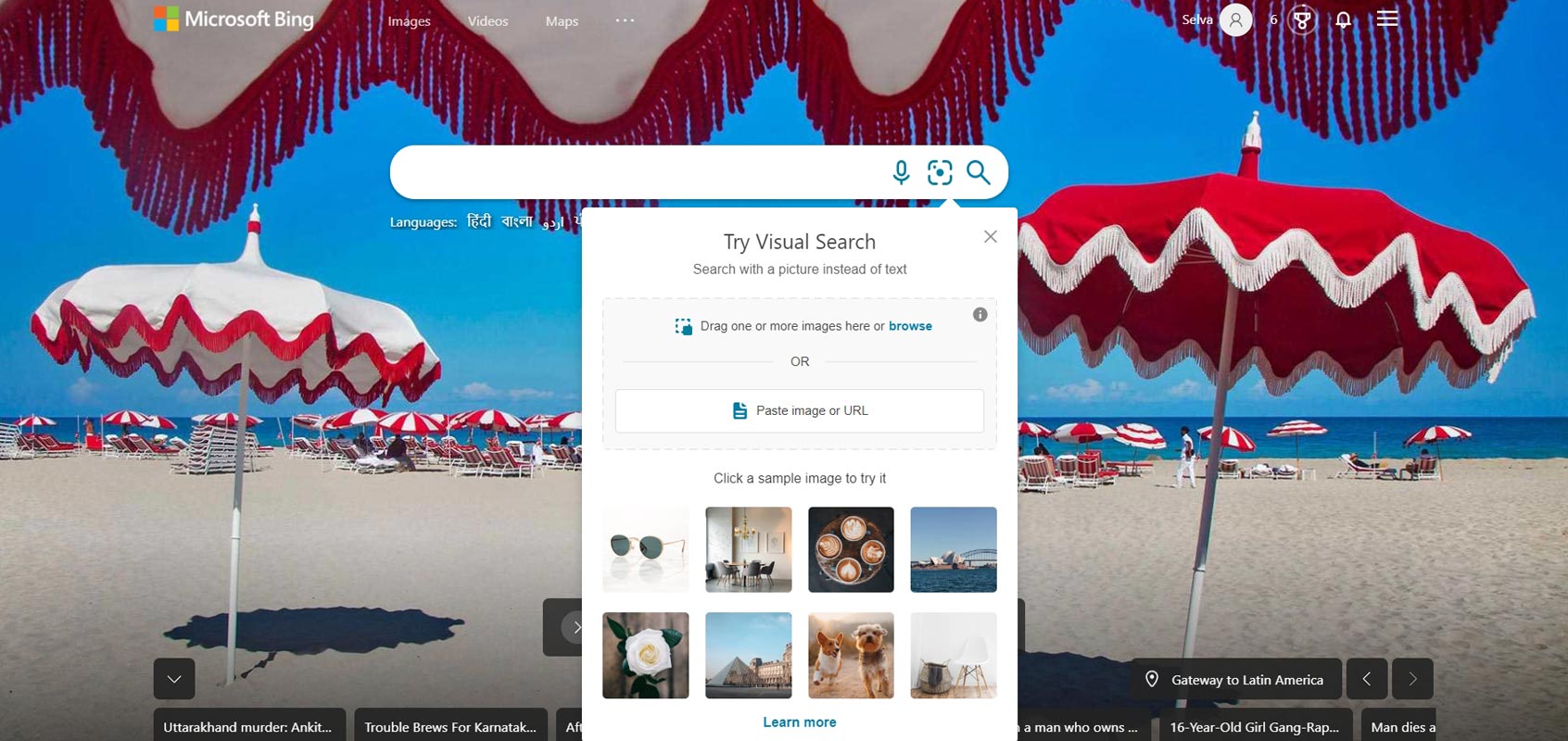
- Navigate to Bing Images Search. Select the image symbol next to the text field in the search engine box. The webpage will work well with both PC and Mobile versions.
- After opening the icon, You will get a few options like Select File, Drag and Drop, Paste from Clipboard, and Image URL. Based on your preference, you can choose one.
- After the submission, You will get Similar images from the Websites and the Image formats. You can choose another embodiment and go from there until you get the correct image list.
Wrap Up
As I mentioned earlier, Yandex works perfectly in many ways in my tasks. But Google is always available in lots of sources and devices. Google Lens works perfectly in every way; you can narrow down the parts of images and Search accordingly. Also, compared with other image extraction, Yandex OCR can extract and translate the texts from a photo and put them in the same outfit as the image. Other tools pull it as text. But, Yandex can translate like Google Translate does real-time Trsnalation using Camera for Signs. We hope the Search mentioned above Engines works perfectly for you. But when you have better results in other tools or Search engines, Comment below.

Selva Ganesh is the Chief Editor of this Blog. He is a Computer Science Engineer, An experienced Android Developer, Professional Blogger with 8+ years in the field. He completed courses about Google News Initiative. He runs Android Infotech which offers Problem Solving Articles around the globe.



Leave a Reply