If your Android device is running on any of the latest versions of Android OS (6.0, 7.0, 8.0, 9.0, and 10.0), there’s something you must have noticed when trying to open links from mobile apps. Virtually all mobile apps (especially social media apps) are designed with built-in chrome-like browsers for opening web links seen on the apps; thus, you won’t leave the app while still accessing the information hidden in the link you clicked. Now, talking about WebView, it is merely a system component powered by Chrome to allow Android apps open connections just like a web browser. In other words, WebView is a tech that will enable you to view web content in an in-app browser instead of taking you to a web browser entirely.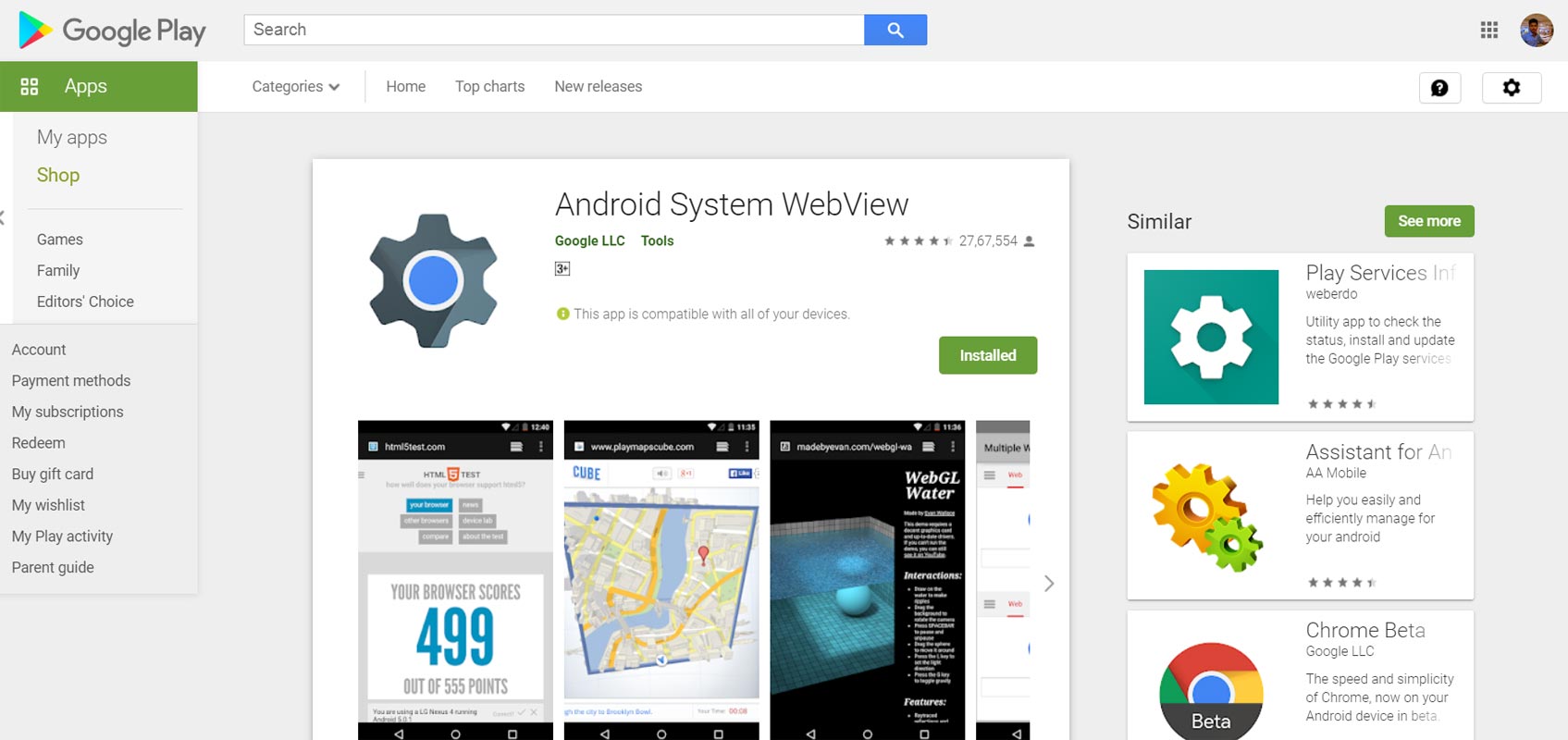
Knowing more about Android WebView
WebView is an app, and it comes pre-installed on most Android devices. However, if WebView is not pre-installed on your device, you can download it as a standalone app from Google Playstore. Since it is an app and functions as a web browser, this means that WebView can be updated to newer versions.
Also, you cannot uninstall WebView on an Android device; it is a mandatory app for opening links on other apps. Furthermore, it is not compatible with some Android devices running on older versions of the operating system.
WebView is limited in terms of features; in fact, it does not include one-third of the features available on standard web browsers. Even so, you can only open one link at a time; there’s no way to open tabs; you have to close a webpage to click and open another link on a mobile app.
How to install on Android devices
If your device didn’t come with this app pre-installed, you can go to Google Playstore and install Android System WebView. Alternatively, you can lookup APK Mirror or other sites that hosts APK files and download the WebView app.
Is WebView the same as Chrome?
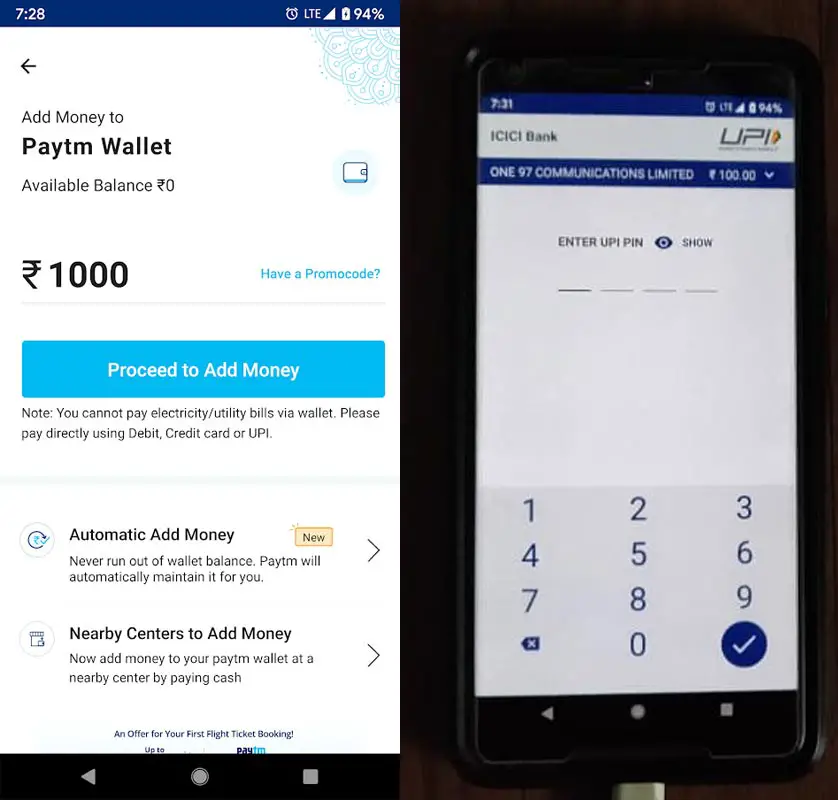
If you notice the above app, the first screenshot is APP UI, works within App. But, the second one is using Online Interface to finish the Bank Transaction that is controlled By Chrome. The look and feel of WebView are virtually the same as that of Google’s Chrome browser. WebView is simply a Chrome browser built into other mobile apps for opening links within the app, instead of prompting you to choose from any of the installed mobile web browsers to open a link.
Also, right from the WebView interface, you can still open the web page and its content in Chrome by clicking on the “More” button at the top right corner and select “Open in Chrome.” Any webpage with its contents fully opened on WebView will not load again if you click to open it in chrome.
How to update on Android devices?
Directly to Google play store and click on update. When you can’t update using Play Store, Alternatively, you can download a newer version from APK Mirror. The latest version, just like every other app, comes with bug fixes and security updates.
- Android 10 (arm64-v8a + armeabi-v7a)
- Pie version (arm64-v8a + armeabi-v7a)
- Nougat (noarch)
- Lollipop (armeabi-v7a / arm64-v8a + armeabi-v7a/ x86 + x86_64/ x86)
When you face any problem, after your recent update, you can install the old firmware of your mobile. Staying with the recent update is always good. But, some updates from Manufacturers can cause some problems. You can return to your previous patch update or OS.
Summary
Android WebView is handy and makes it easier to open web links found on mobile apps. WebView opens web pages in AMP (if the destination site supports AMP); this makes the links open very fast. Some of the apps may not work, If you didn’t update your WebView version. It makes to avoid Transaction failures or lost connection between the apps. Most of the Payment Apps will not work without this app. You can Update using Play Store or sideload using offline Installers. When using this kind of apps, third party Password managers may not fill the passwords. In those situations, you can use the Google Password Manager. If you face any problem, or you need new versions, comment below.

Selva Ganesh is the Chief Editor of this Blog. He is a Computer Science Engineer, An experienced Android Developer, Professional Blogger with 8+ years in the field. He completed courses about Google News Initiative. He runs Android Infotech which offers Problem Solving Articles around the globe.



Leave a Reply