There are various tools available on the Android Software Development Kit, popularly referred to as Android SDK or Android Devkit. The many tools you will find on this devkit are all unique and designed to serve various specific purposes in Android development. Talking about Android SDK Platform-Tools; this is one of the components of the Android SDK, which includes some essential tools for Android development; the tools included are ADB, Fastboot, and Systrace. These tools are useful in the hands of Android app developers. That is to say, if you’re not an app developer for Android mobile OS, it does not mean it will not use for you. Nevertheless, these tools can be employed by ROM, Root, Recovery developers and phone technicians to root Android devices, unlock bootloaders, as well as flash new custom files.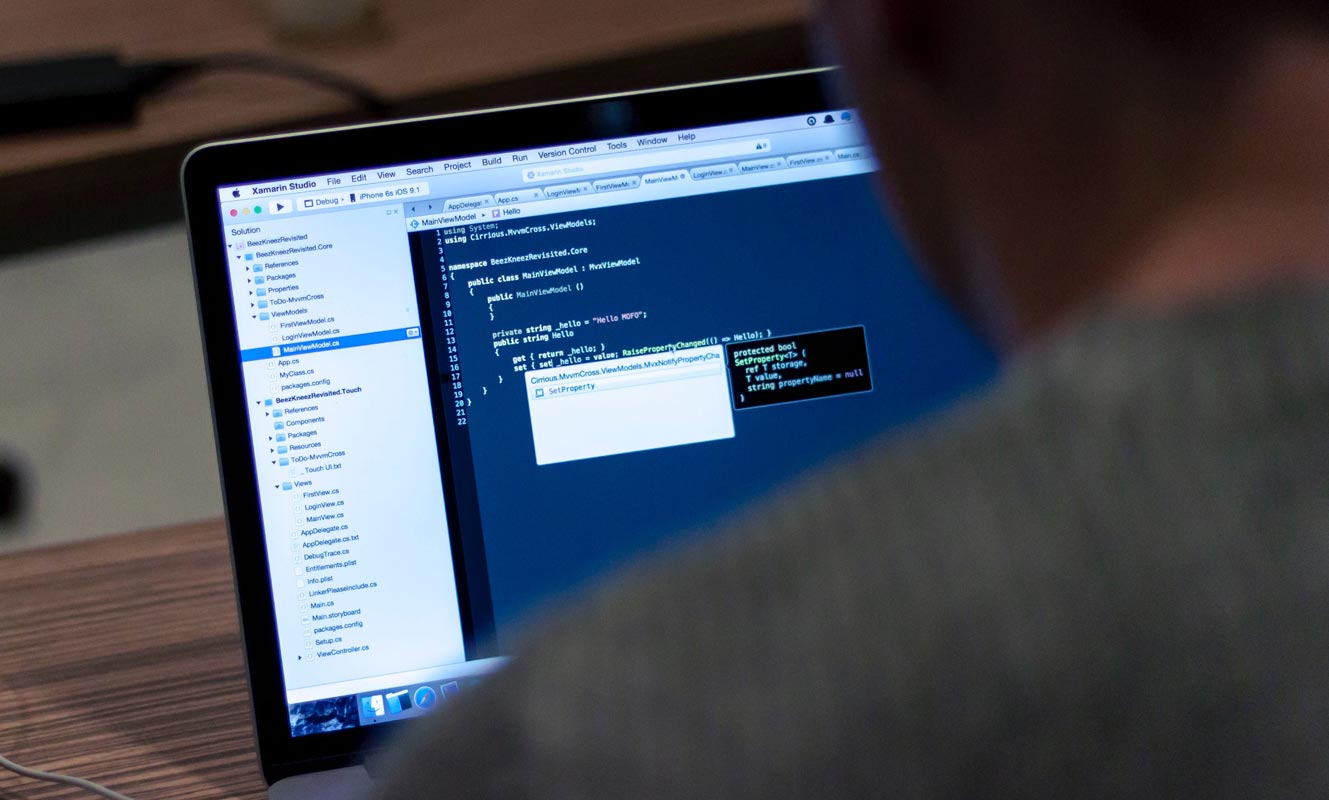
What Platform Can It support? Where Can It be used?
As said above, the platform-tools is a component of Android SDK containing what are considered to be the essential tools for Android app development, viz, ADB, Fastboot, and Systrace. These tools are available for Windows, Linux, and macOS computers. So, if you’re an Android developer, these tools are vital to you, and you can get the version for your computer OS.
Download links
Please refer Android License regarding the software before download.
How to use Android SDK Platform Tools?
- Firstly, you have to download the tools in its ZIP format and extract it to your computer. Make sure you download the version for your OS.
- You should boot your mobile into fastboot/recovery mode and connect with your PC.
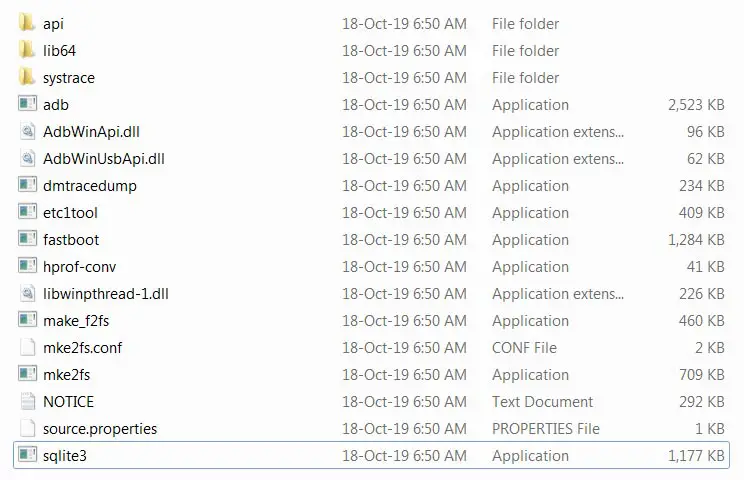
- Navigate to the extracted folder using Command Prompt or Terminal. Use the following ADB and Fastboot commands as per your requirements.
Minimal ADB and Fastboot
If you are a regular user who uses adb and fastboot for simple usage like a flash, bootloader unlocks, you can use this software. It is a Windows version. All you have to do is download, extract, and install the executable file.
- Download the ADB drivers.
Installation Steps
- Download and extract the files. Select the adb setup file and run this as Administrator.
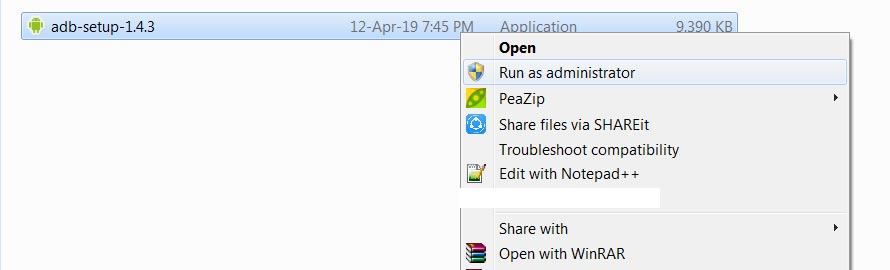
- The installation window will open press “Y” twice to install adb system-wide.

- Now you can find the adb files in your installed folder. You can access the command anywhere within your PC. But, it is better to copy the flash and boot files in this folder for the process.

How to use ADB
There are various things you can do with ADB; this tool supports a lot of commands to trigger most functions. Most of them deal with the recovery mode. I try to cover some essential commands.
Note: you must activate “Developer Options” on the device and turn on “USB Debugging” on the Android device before running ADB commands.
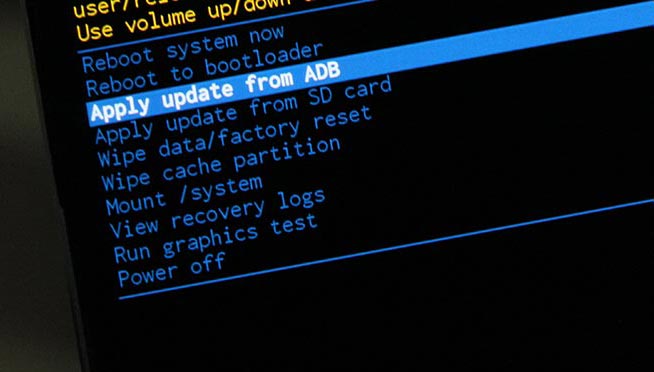
ADB commands
|
ADB Command |
Function |
|
adb reboot – bootloader |
Reboots Android device in bootloader mode |
|
adb reboot |
Reboots Android phone in normal mode |
|
adb push |
Move a file from local system to an Android phone’s location |
|
adb devices |
Displays all connected ADB compatible devices |
|
adb pull |
Moves a file from Android to your PC |
|
adb install |
Installs an app from your system’s .apk file location to your Android device |
|
adb connect |
Use ADB commands over Wi-Fi Network |
|
adb backup |
Backs up the Android device |
|
adb shell screencap |
Captures a screenshot of the device |
|
adb sideload file |
Push the file to your mobile device and Install it. |
Launching ADB requires you know about CMD – Command Prompt. This is because you need to start CMD and use commands to access the folder where you extracted the Platform Tools and launch adb.exe.
How to use Fastboot
Fastboot installs alongside ADB when you extract the ZIP file. Fastboot allows you to run commands on and Android device that is in bootloader mode. There are, however, other ways to use an Android device in bootloader mode, but using Fastboot is the best option. Also, it is possible to unlock an Android device bootloader using Fastboot to install a custom system file.
However, before Fastboot commands can work on an Android device, you must activate “Developer Options” on the device and turn on “USB Debugging.”

Fastboot commands
|
Fastboot Commands |
Functions |
|
fastboot oem lock |
re-locks the bootloader of an unlocked device |
|
fastboot devices |
Shows the serial number of a connected Android device |
|
fastboot flash recovery (filename) |
Flash the file from PC |
|
fastboot boot recovery (filename) |
Boot the data from PC |
|
fastboot oem unlock |
Unlock the bootloader of connected Android device |
What is Systrace?
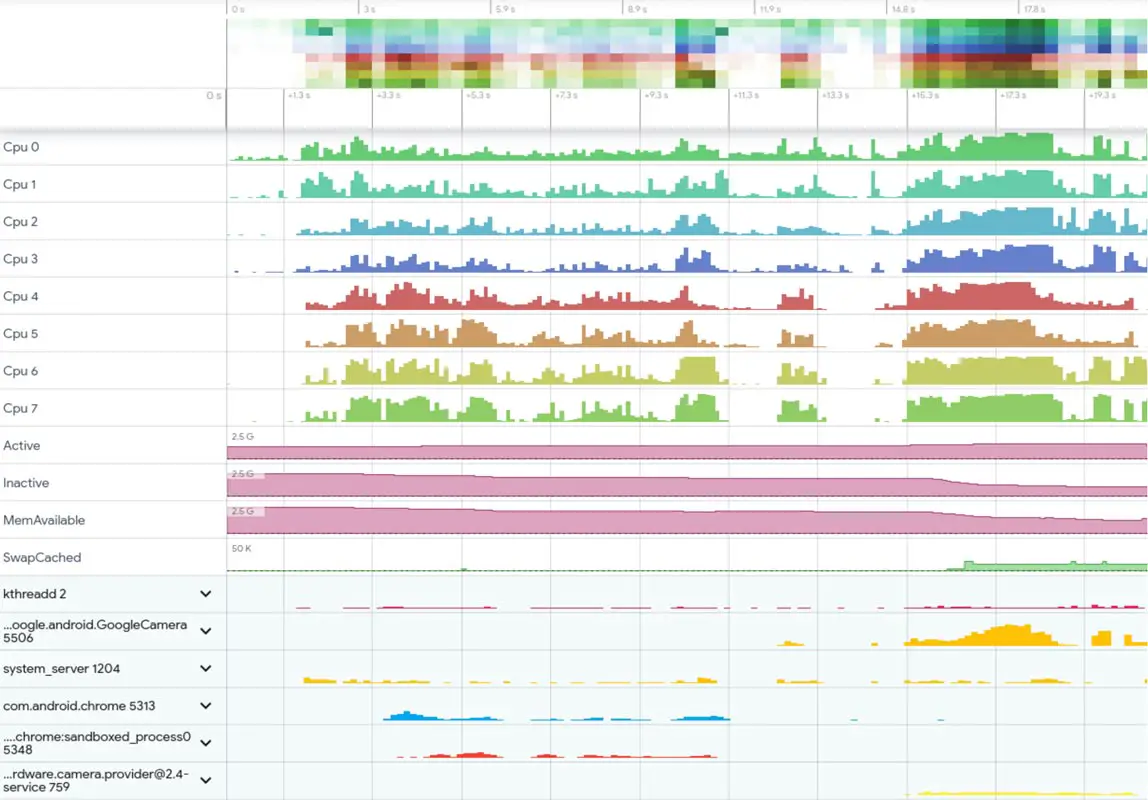
We can say it is an in-built advanced tool in Android Studio to understand your app performance in your Android mobile. It can give you an overview of background process performance, How much CPU it is accessing to do things like that. It also needs ADB to perform the commands. Refer- Systrace Commands.
What More?
The use of these tools is infinite. Our ideas limit it. I try to give some ideas about how to use them. I can say I gave 0.1%. There is plenty of add ons are available, and you can use them as per your requirement. These SDK tools are essential to interact with your mobile with the Android commands. You can do plenty of customizations using these commands. If you hear about the country restriction pixel 4 soli, Yes, you can also lift the restriction. You can also disable bloatware apps in Samsung devices. If you face any problem, or you need additional adb commands, comment below.

Selva Ganesh is the Chief Editor of this Blog. He is a Computer Science Engineer, An experienced Android Developer, Professional Blogger with 8+ years in the field. He completed courses about Google News Initiative. He runs Android Infotech which offers Problem Solving Articles around the globe.



Leave a Reply