Google launched its Translate platform ten years ago. Since the platform’s rollout, It acts only in browsers and other documents. Later Google understands the potential and needs for translation all over the world where ever possible. So, They keep improving the platform and rollout conversation, Image translation, and Real-time camera translation. The real-time Camera translation helps many people understand the different countries’ signs and the environment. Here we listed all Google Translate Features and How to Use them.
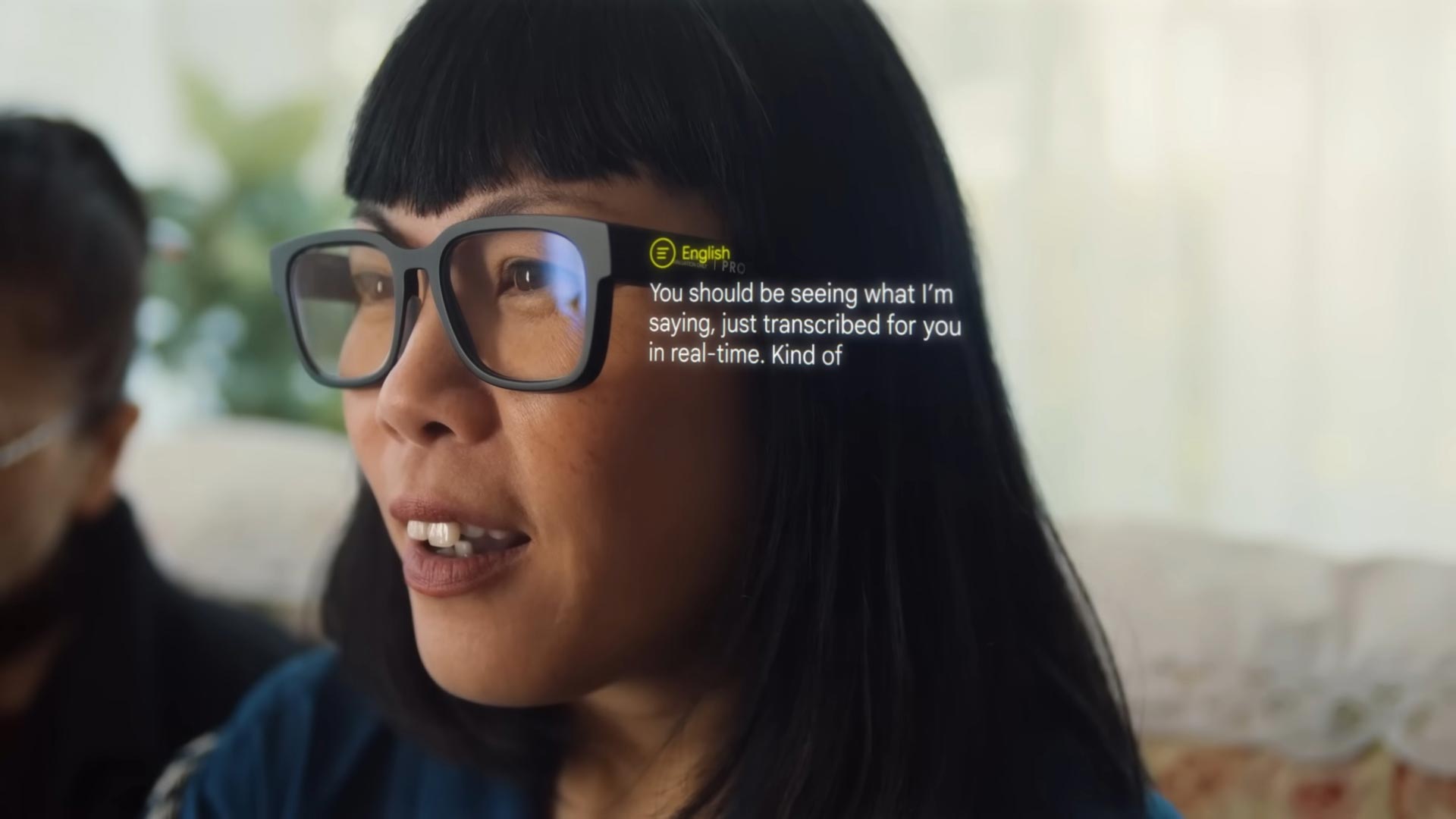
What is Google Translate?
Google Translate has helped break the language barrier and connect communities worldwide. We’ve included 24 additional languages in Translate and support 133 languages worldwide. We want to help many more people — particularly those whose languages aren’t recognized in all technologies.
In just ten years, Google Translate has gone from supporting only a handful of languages to 133. It has helped connect strangers and cross languages and allows people to meet love.
Currently Available Google Translate Features
- Translate conversations
- Translate one word
- Image translation to text
- Live Translate with Camera
- Browser Translation
- Live Translate with Camera
Translate Conversations
You can select either the manual or automatic translation. Manual translation can only listen to one language, so you’ll have to switch between languages for each individual. Automatic translation recognizes the language spoken and shows it in real time. After one person finishes speaking, the System reads the translated text.

- Open Google Translate.
- Click the Conversation button in the lower left corner of your screen.
- Tap the heading for the language over the microphone to the left of the bottom and select a language source.
- Select the heading for language above the lower-right microphone to select a language for the destination.
- Tap the microphone button below the Auto heading to activate auto translation.
- Press the microphone button for each language to perform the manual translation.
Translate Single Phrase Conversation
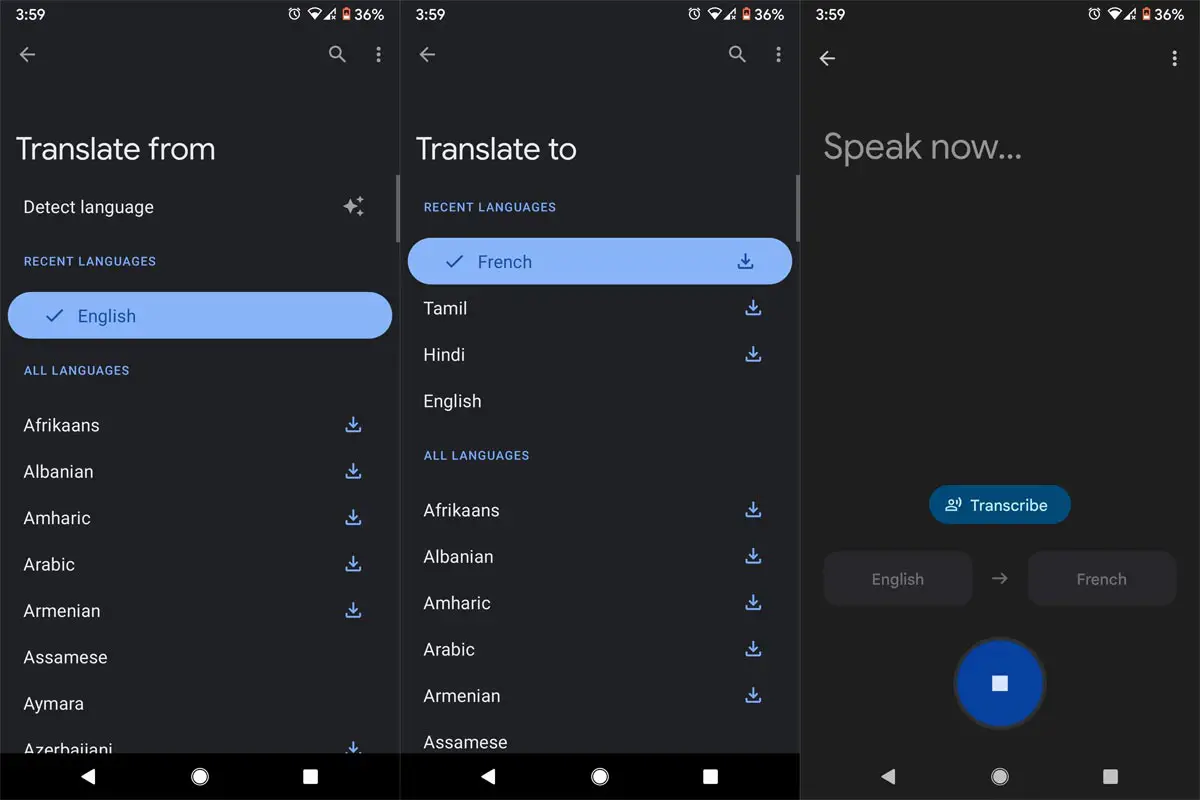
- Open Google Translate.
- Click the language icon on the left side of the Arrows and select a language of origin.
- Press the language button just to the right of the arrows to select the language of your destination.
- You can switch the two arrow buttons between the two languages.
- The Enter key to enter text and type in a word.
- Click the microphone icon in the lower center of your screen to say an expression.
- Press each phrase’s Copy or button to copy it or speak it out loud.
Image Translation to Text
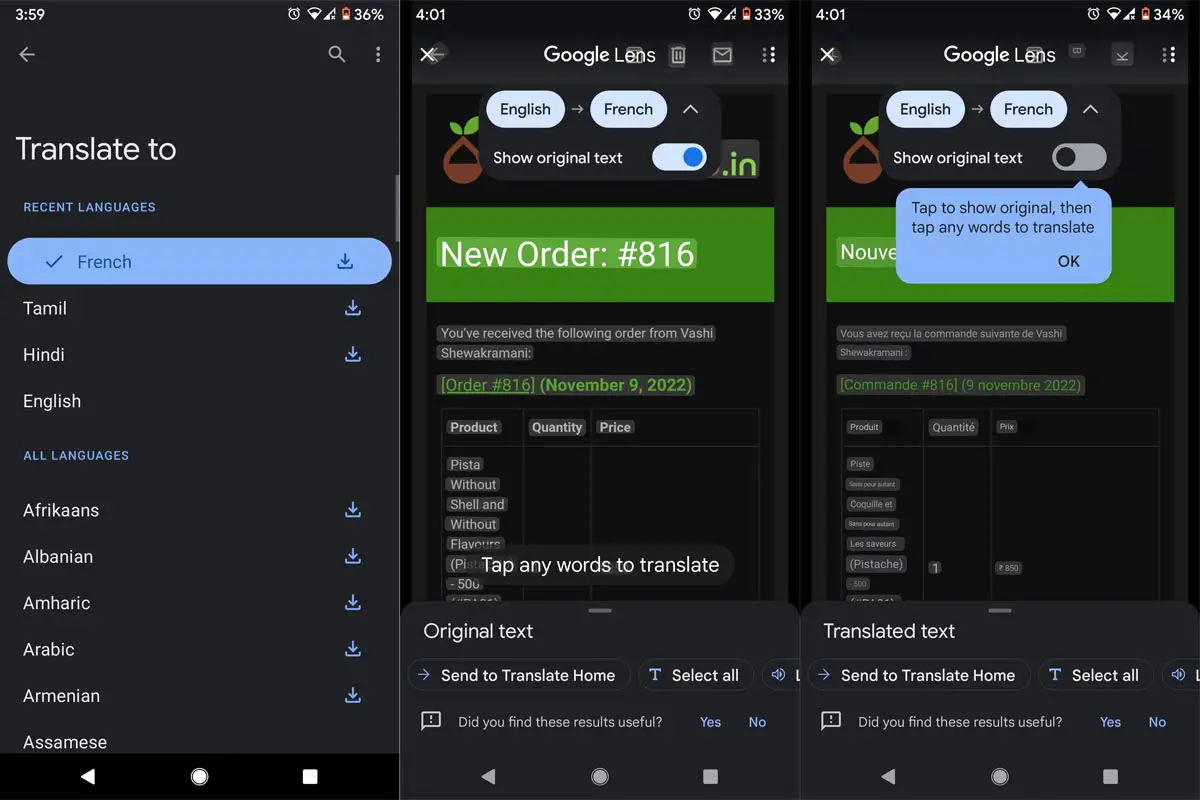
- Open Google Translate.
- Press the Camera button on the lower right corner of the screen.
- Click the language icon in the screen’s upper left corner to select your language.
- Select the language on the upper-right-hand corner of your screen to select a language for your destination.
- You can switch the two arrow keys between the two languages.
- Choose Instant at the lower-left right-hand corner. It will allow you to convert the image in real-time using your camera.
- Choose Import from the lower left-right-hand corner. You can then convert the saved image.
Live Translation
Live Translate creates a pop-up when it senses audio or text in a language other than the one you are using. Clicking this button will translate the audio or text in real time. However, some languages are not compatible. By selecting a language, you can see the compatible features.
![]()
- Start Settings. Open the Settings app.
- Scroll down, then tap System.
- Tap Live Translate.
- Switch on the Use Live Translate switch to on.
- Tap Add a language.
- Scroll down until you find the language you want to translate.
- Tap Add language in the pop-up window.
Browser Translation
If you find an article written in a language you don’t comprehend, you can use Chrome to help translate that webpage.
PC Browser
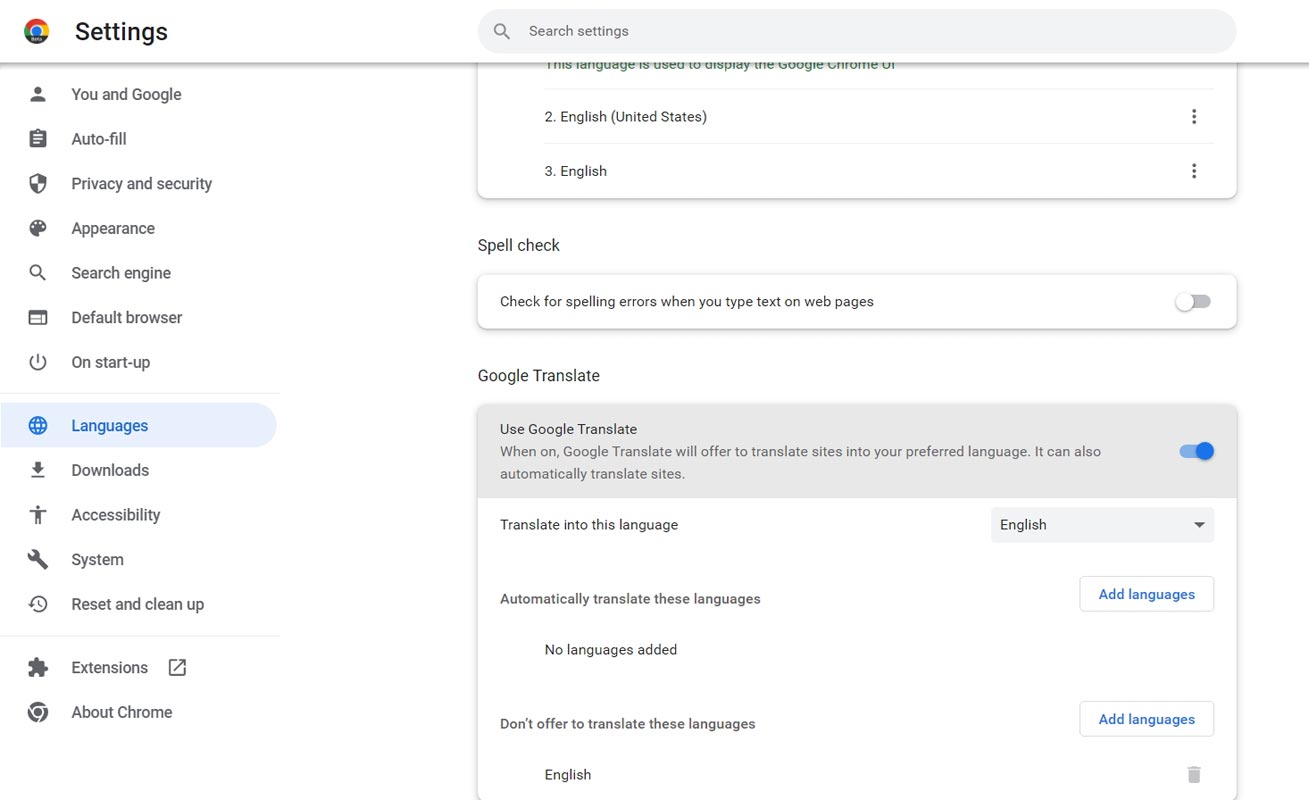
- On your personal computer, launch Google.
- Find a page that is written in a different language.
- To the right of your address bar, select Translate.
- Chrome will translate your current website.
Mobiles
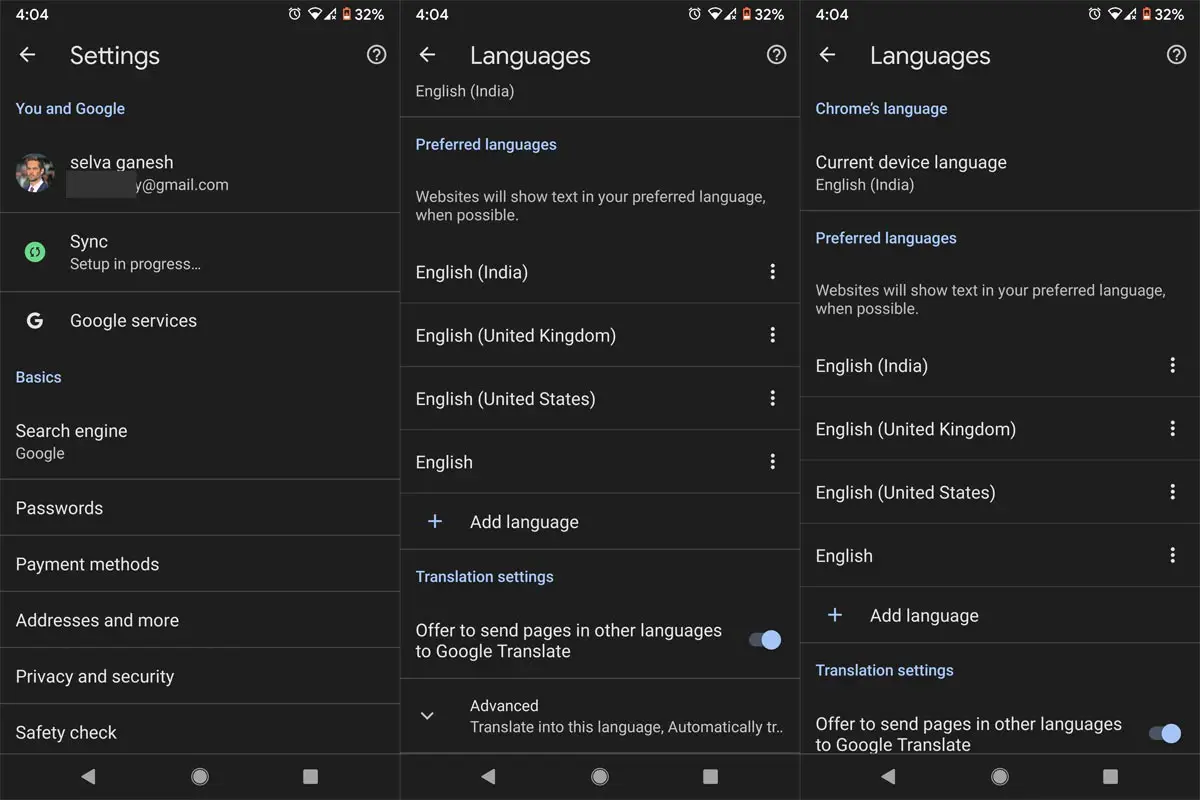
- On your tablet or phone, Open the Chrome application Chrome.
- Find a page that is written in a different language.
- On the right, choose the language you wish to translate into.
- To switch your default language select the More More button and More languages, then select the desired language.
- Chrome can translate the web page this time.
- To translate all pages into this language, click More And then Always translate pages into the language.
Live Translate with the camera
One of my top features in this mobile app, Google Translate, is instant camera translation. This lets you see the world from your perspective by looking at the text in another language through your camera. Google Translate enables you to travel to new places, converse with other languages and establish connections that could otherwise be difficult to achieve.
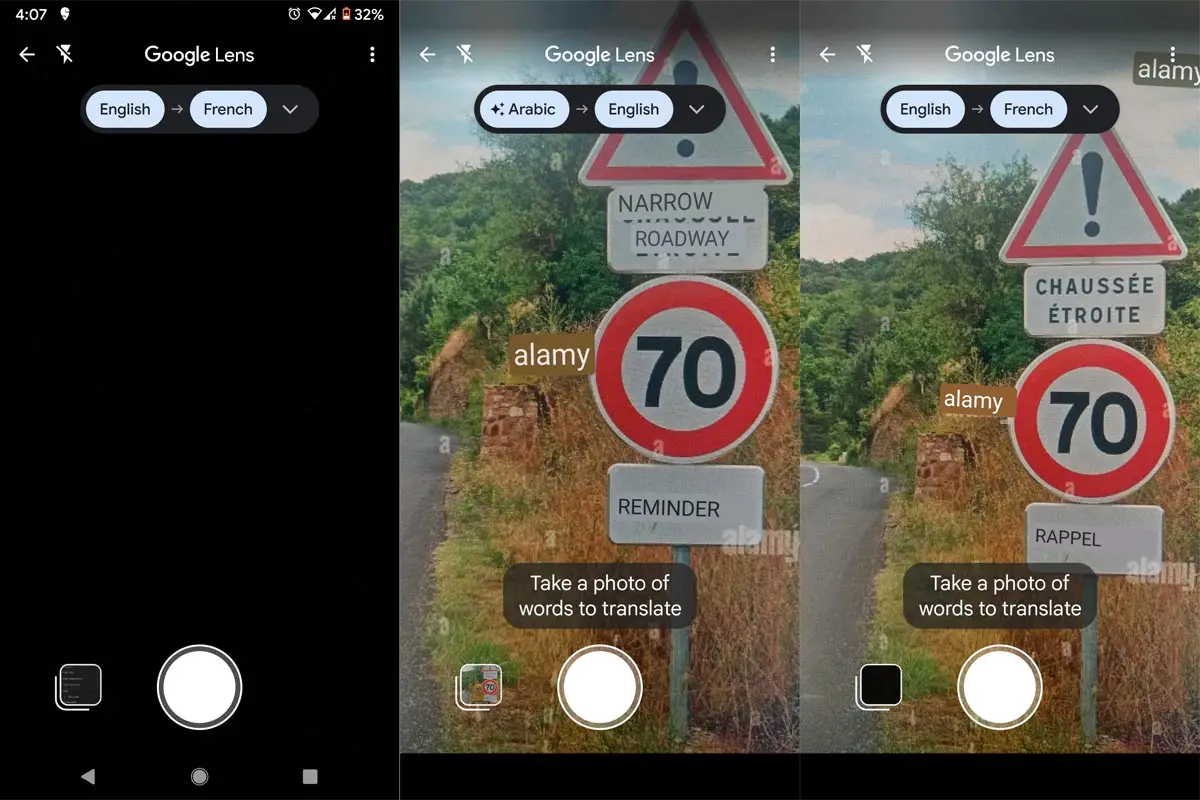
When you travel abroad, particularly in an area with multiple languages, it is difficult for people to figure out the nature of the text they must translate. We solved that problem. In the latest version of our app, you choose “Detect language” as the base language, and the Translate application will detect the language and translate it.
Augmented Reality Translation
Google is currently working on this. It is still an experimental feature. But as per their experiment outcomes, they are going in the right direction. So, The glass can work and translate the conversation in real time. It also solves the Boards and other things similar to Samsung Smart Glass and existing Google AR glasses. Apple is also working on AR Glasses.
Wrap Up
We can’t explain in words how much Google Translate helps tourists and other people travel all over the world. Even though Google focuses on Commercial values, The platform always helps people in the real world and makes their life easy. Google should provide better hardware products before Apple releases its AR Glasses. Since Google had better and more in-depth knowledge in translation for decades, They should give better competitors. But the problem is their hardware should match the industry level. I hope we can expect better hardware products that work well with Google translate in the future. How much does Google Translate help you in real time? Share your experience below.

Selva Ganesh is the Chief Editor of this Blog. He is a Computer Science Engineer, An experienced Android Developer, Professional Blogger with 8+ years in the field. He completed courses about Google News Initiative. He runs Android Infotech which offers Problem Solving Articles around the globe.



Leave a Reply