At the forefront of AI technology, Google is intensifying its dedication by integrating artificial intelligence into its widely-used Chrome browser. This article delves into the imminent AI-powered features poised to transform the user experience with Google Chrome. Among these enhancements is introducing smart tab organization, alleviating the manual effort of sorting through open tabs by suggesting and creating tab groups. Additionally, users can create personalized browser themes effortlessly with AI assistance, adding a unique touch to their Chrome experience. The experimental AI-powered writing feature further streamlines content creation by generating articulate responses with a simple right-click. As Google continues to push the boundaries, these advancements promise a more intuitive, personalized, and efficient browsing experience for Chrome users.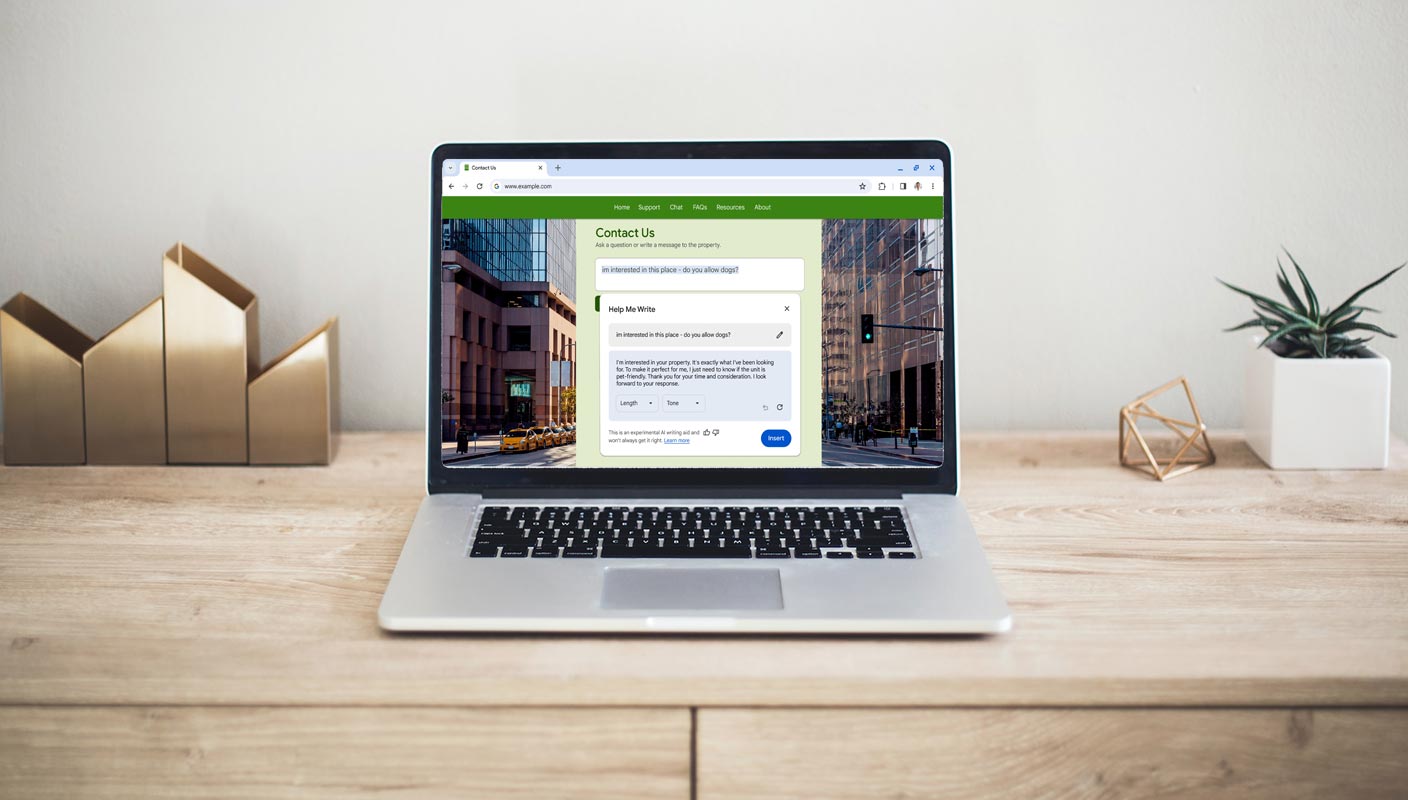
Smart Tab Organization
AI-Powered Suggestions for Effortless Tab Management
The days of manually sorting through open tabs are over. Google Chrome’s upcoming AI feature will suggest and create tab groups based on your current open tabs. This smart tab organization saves time and ensures a seamless browsing experience.
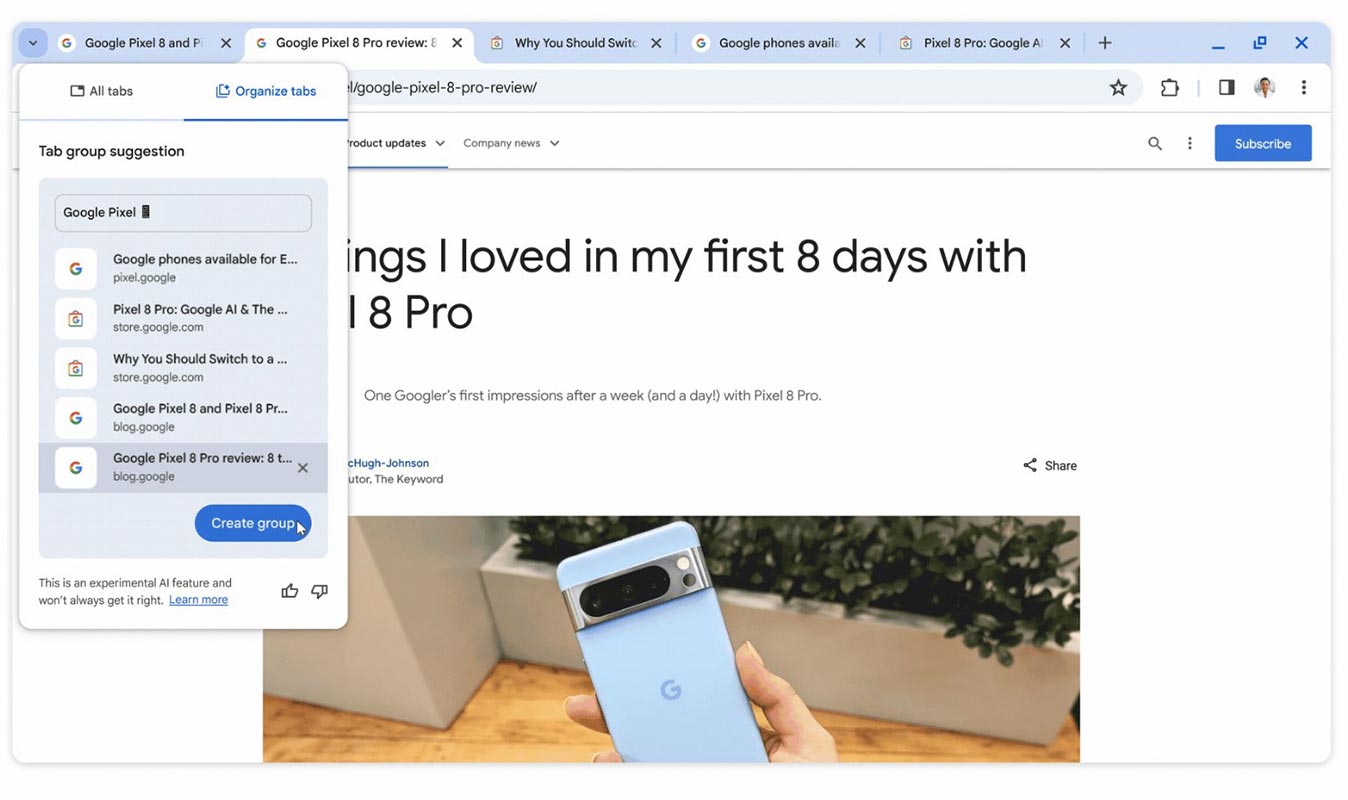
Custom Theme Creation
Express Yourself with AI-Generated Chrome Themes
AI comes to the rescue for users who prefer a personalized touch to their Chrome experience. The new AI feature enables users to create custom themes effortlessly. Now, you can have a browser theme that reflects your unique style and preferences.
AI Assistance in Writing
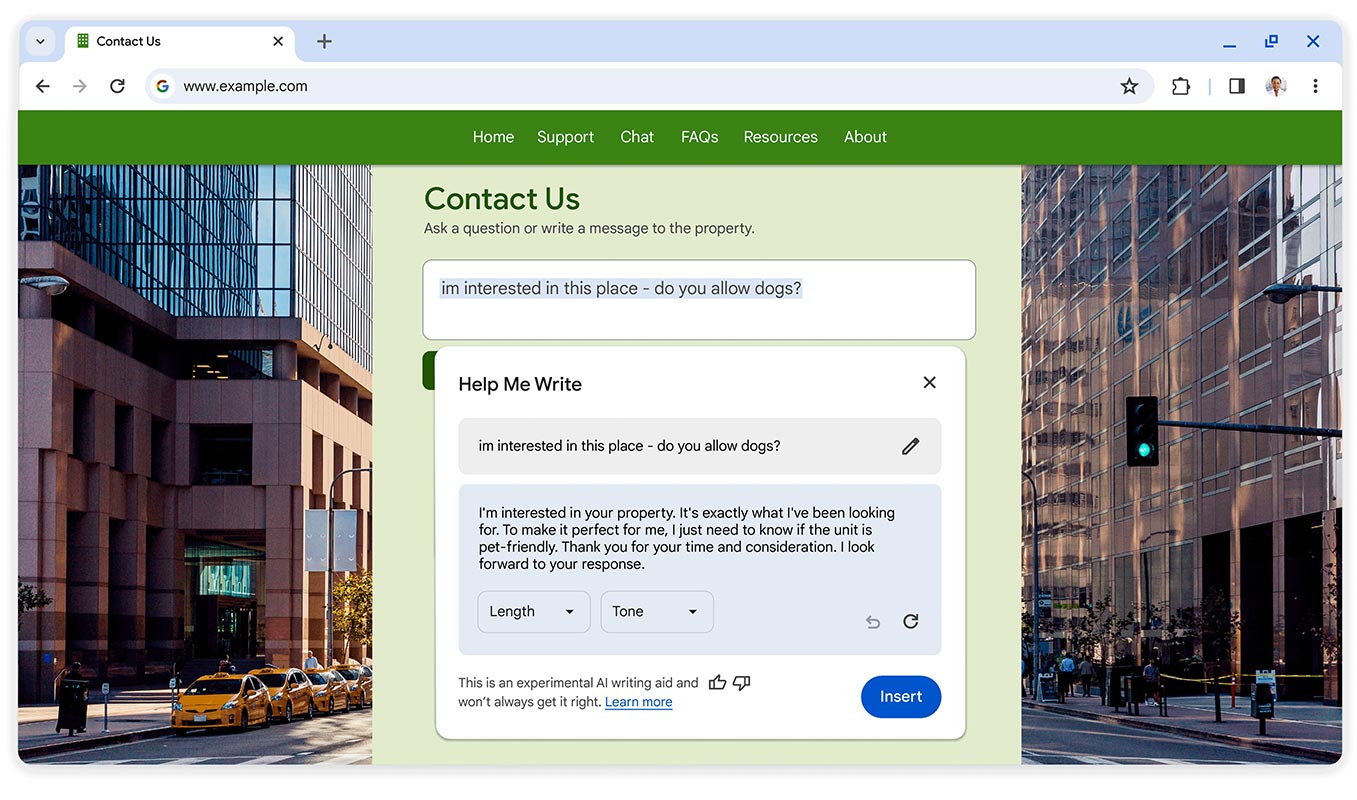
Crafting Well-Written Content Made Easy
Writing online content can be challenging, but Chrome’s experimental AI-powered feature aims to change that. Users can access the “Help me write” option by right-clicking a text box or field. This AI tool assists in generating articulate responses, making it a valuable asset for emails, reviews, and more.
Effortless Tab Management
AI Streamlining Tab Groups for Enhanced Efficiency
Managing multiple tabs can be cumbersome, but Chrome’s AI is here to help. The smart tab organization feature uses AI to suggest and generate tab groups based on your open tabs. Say goodbye to manual efforts, as this feature automates the organization process, even suggesting names and emojis for your tab groups.
Personalized Browser Themes
Tailor-made themes with AI Expertise
Chrome users can now personalize their browsers with AI-generated themes. By navigating to the Customize Chrome side panel and selecting “Create with AI,” users can choose a subject, mood, visual style, and color to generate a unique theme tailored to their preferences.
Launch Details
Stay Tuned for the AI Revolution on Macs and Windows PCs
Excitingly, these AI-powered features are set to launch on Macs and Windows PCs in the U.S. over the next few days. Users can gain access by signing into Chrome, selecting Settings, and navigating to the Experimental AI page. However, it’s essential to note that these features are still experimental and will be disabled for enterprise and educational accounts initially.
Step-by-step instructions to use AI-powered features in Google Chrome
Here are step-by-step instructions to guide you through the process of using the AI-powered features in Google Chrome:
Update Google Chrome:
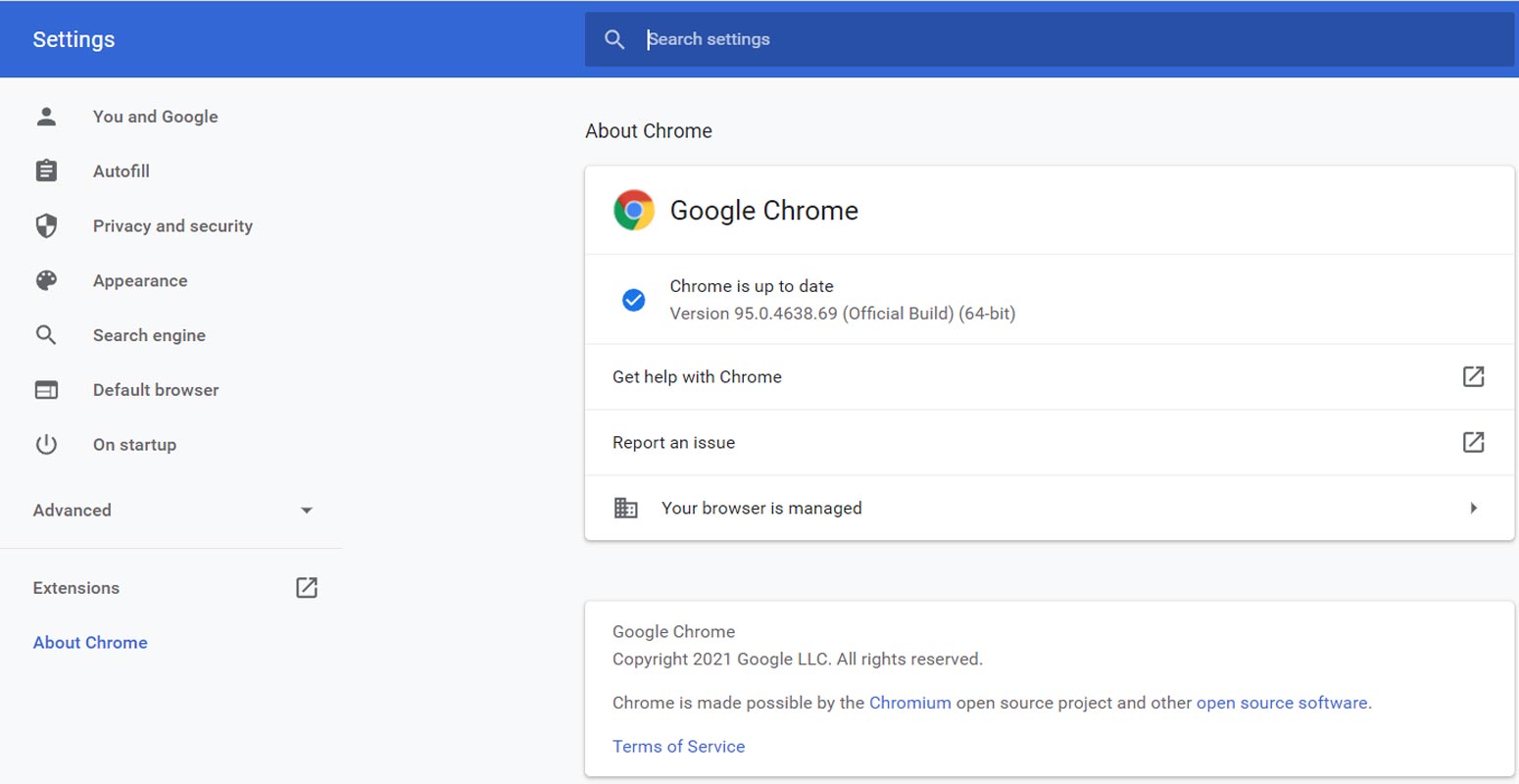
Ensure you have the latest version of Google Chrome installed on your device. If not, go to the Chrome menu (three vertical dots) in the top-right corner, select “Help,” and then choose “About Google Chrome” to check for updates.
Sign into Chrome:
Open Chrome and sign in using your Google account. This ensures you can access the latest features and customize your browser settings.
Access Settings:
Click on the Chrome menu, navigate to “Settings” at the bottom, and click on it. Alternatively, type “chrome://settings/” in the address bar and press Enter.
Navigate to the Experimental AI Page:
Scroll down in the Settings tab and find the “Advanced” section. Under Advanced, look for “Experimental features” or a similar option. Click on it to access the Experimental AI page.
Enable Experimental Features:
On the Experimental AI page, toggle the switch to enable experimental features. Be aware that these features are still in testing, and you may encounter occasional bugs.
Explore Smart Tab Organization:
After enabling experimental features, return to your Chrome browser and open multiple tabs. Right-click on a tab and look for options like “Organize Similar Tabs.” Chrome’s AI will suggest and generate tab groups based on your open tabs.
Create Personalized Themes:
Head to the Customize Chrome side panel by right-clicking on the tab bar and selecting “Customize.” Click “Change theme” and then choose “Create with AI.” Follow the prompts to select a subject, mood, visual style, and color, allowing Chrome to generate a unique theme tailored to your preferences.
Try AI-Assisted Writing:
To utilize the AI-powered writing feature:
- Right-click on a text box or field on any site.
- Look for an option like “Help me write” and select it.
- Input a few words, and Chrome’s AI will assist you in generating content, making it useful for crafting quick replies, reviews, or other written content online.
Provide Feedback:
As you explore these features, keep in mind that they are experimental. If you encounter any issues or have suggestions, go back to the Experimental AI page in Settings and use the provided feedback options to contribute to improving these features.
Stay Informed:
Watch Chrome updates for news about additional AI-powered features and improvements. Google regularly enhances its products, and staying informed ensures you make the most of the latest innovations in Chrome.
FAQs
Are these AI features available on all devices?
The AI features are initially launching on Macs and Windows PCs in the U.S. Stay tuned for broader availability on other devices.
Can I turn off the AI features if needed?
Users can turn off these experimental features, especially for enterprise and educational accounts.
Is the AI-powered writing feature suitable for professional use?
While experimental, the AI-powered writing feature is designed to assist users in crafting well-written content, making it suitable for various online contexts.
How do I access the AI-powered theme creation in Chrome?
Navigate to the Customize Chrome side panel, click Change theme, and then select Create with AI to personalize your browser theme.
What precautions should I take when using experimental AI features?
Users should be aware that these features are experimental and may undergo changes. Please exercise caution and provide feedback to contribute to their improvement.
Wrap Up
Embrace the forthcoming browsing era as Google Chrome introduces groundbreaking AI-powered features that transcend conventional web interactions. The evolution encompasses a spectrum of innovations, including intelligent tab organization, alleviating the hassles of manual sorting with automated suggestions, and group creations. Explore the realm of personalized themes, where users can easily tailor their browsing environment, thanks to the intuitive touch of artificial intelligence.
Beyond aesthetics, experience a paradigm shift in content creation through AI-assisted writing, allowing users to generate articulate responses effortlessly. This amalgamation of smart tab management, personalized themes, and AI-assisted content creation marks a transformative period in Chrome’s history. As these features unfold, users are encouraged to stay at the forefront, witnessing and embracing the revolutionary changes that redefine the essence of engaging with the Chrome browser, promising an online experience that is not only cutting-edge but also uniquely tailored to individual preferences.

Selva Ganesh is the Chief Editor of this Blog. He is a Computer Science Engineer, An experienced Android Developer, Professional Blogger with 8+ years in the field. He completed courses about Google News Initiative. He runs Android Infotech which offers Problem Solving Articles around the globe.



Leave a Reply