Google always tries its best to provide better free alternatives for paid plans. While paid plans and third parties offer those services, Google always makes it simple and free to use. One of the recent and loved features from google is the Password Manager. Yes, there are restrictions and limitations there. But it is helpful for essential Password saving and filling. Now with the new update, We can Add Google Password Manager Shortcut to Android Home Screen. So, We can easily access our Password Manager wherever we want, like direct app access.
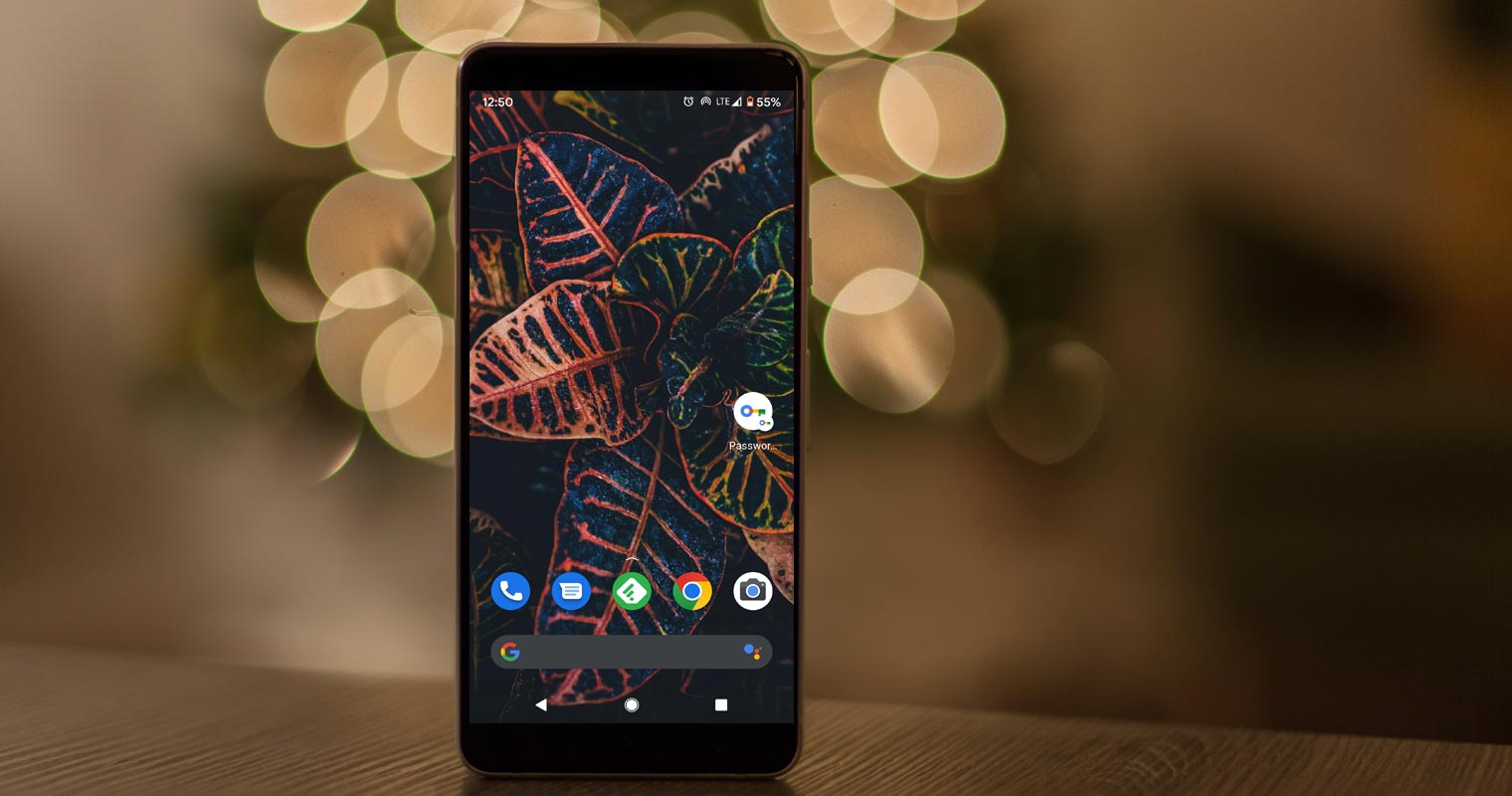
Google Password Manager Shortcut for Home Screen
Google’s latest Google Play System update has made it possible to add the Password Manager shortcut to your Android device’s home screen. This will allow you to jump to your password manager list quickly. The current process of accessing saved passwords in Google Chrome can be a little tedious. You can create a shortcut as part of the Google Play Services update v22.18.
Google Password Manager – Different UI for Android and Browser
Google Password Manager has a different interface in Chrome and Android, even though the information is identical. Users might be confused if they think their passwords are stored in two other places. To address this issue, Google has created a more straightforward interface for Android and Chrome. For easy management, it will merge multiple entries from the same website or app. You can also add a shortcut for Google Password Manager to your Android home screen.
Manually add Passwords
It was a strange omission not to be able to save login credentials manually to Google Password Manager. This functionality is now available to all platforms due to “popular demand.”
Login with a Single Tap
Google Chrome now offers Touch-to-Login for Android users. This allows you to log in to a website with one tap. This process used to require two steps. First, you had to tap the pop-up that auto-filled your login credentials and then click the sign-in button.
How do I add the Google Password Manager Shortcut to my Android Home Screen?
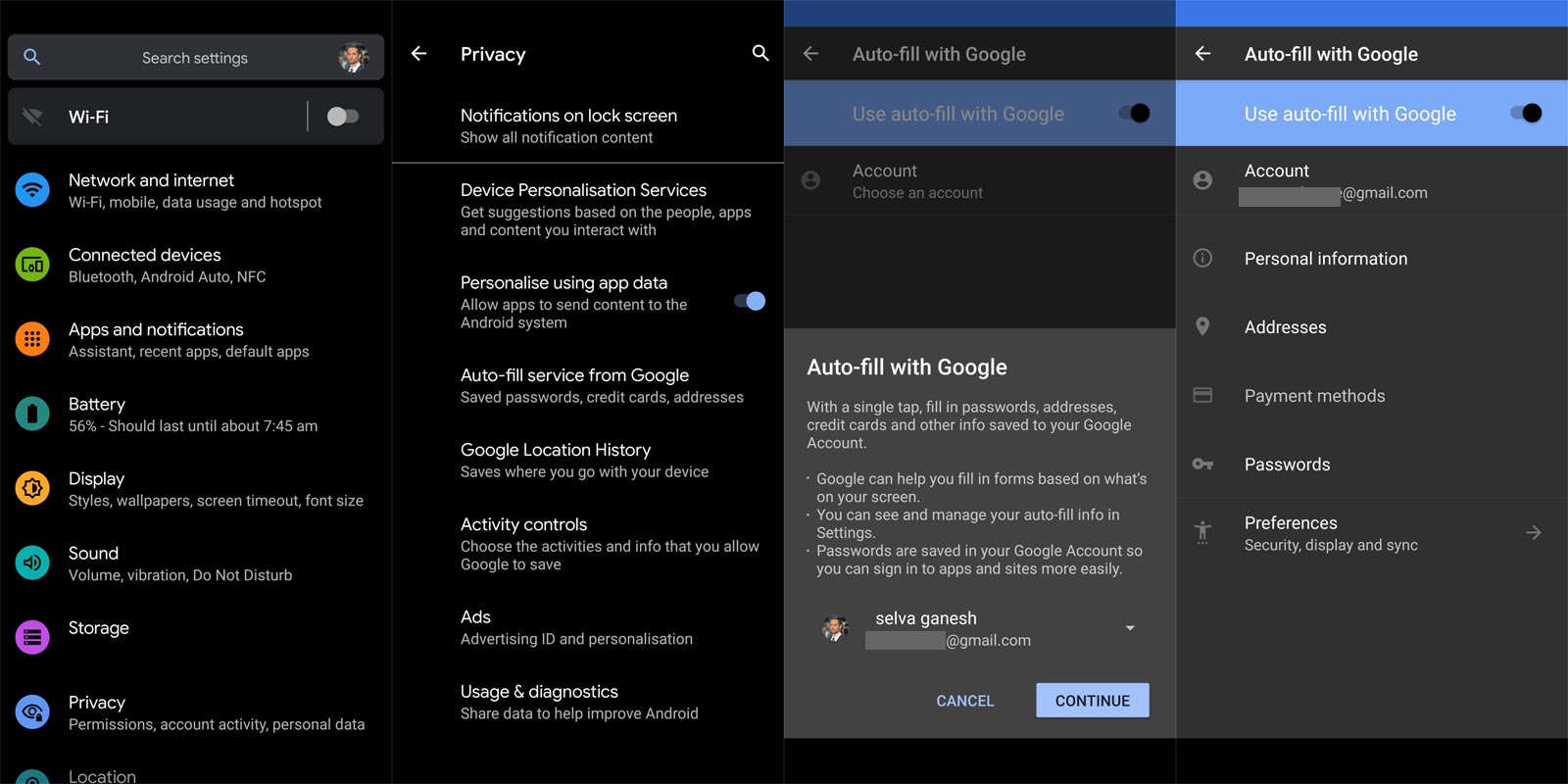
- Open your System Settings.
- Scroll down to select Privacy.
- Choose the Google Auto-fill option.
- Now you can see your Google account and other categories of information stored within the password manager.
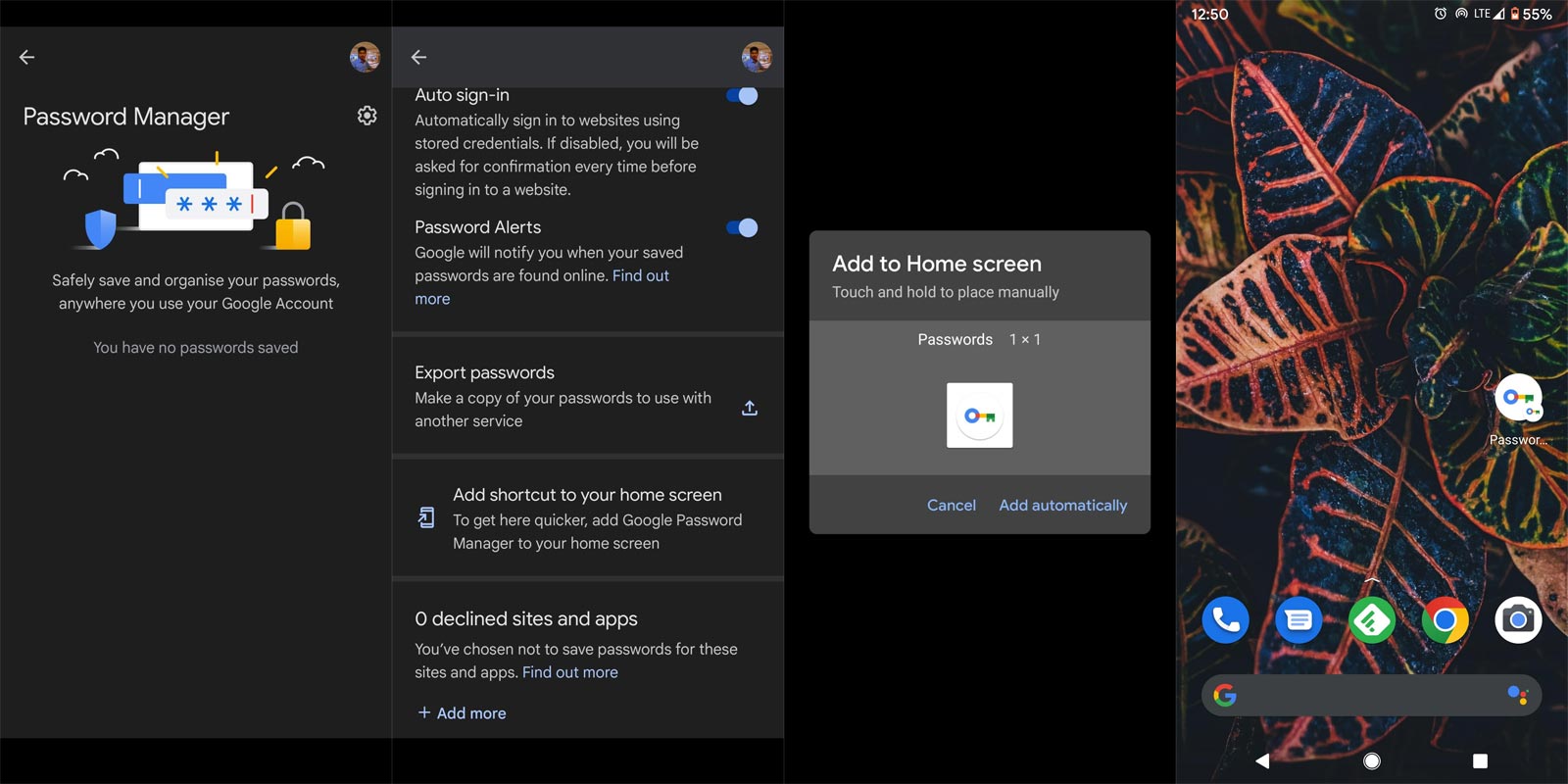
- Tap Passwords.
- Now you can see your Google account and other categories of information stored within the password manager.
- Tap the Settings button at the top-right corner.
- Choose the Add shortcuts to your home screen option.
- Tap Add to confirm the move.
- You can use the same procedure to create shortcuts to different accounts if you need to access different Account Passwords.
Wrap Up
Since third-party Password managers are increasing their subscription costs often and also, We can’t always trust those companies, and there will be some doubt about them. Also, Outage often happens nowadays; We can’t fill our Passwords using those apps. When it comes to Google, We can expect 99% uptime. The shortcut may not look like a significant improvement. But, It will be helpful for those who access the option often. Did you try the Google Password manager shortcut on your Android Mobile? Share your experience below.

Selva Ganesh is the Chief Editor of this Blog. He is a Computer Science Engineer, An experienced Android Developer, Professional Blogger with 8+ years in the field. He completed courses about Google News Initiative. He runs Android Infotech which offers Problem Solving Articles around the globe.



Leave a Reply