Utilizing the display status bar in mobiles is becoming a new challenge for mobile manufacturers. Since the status bar has limited space and they have to put additional details, They are cutting some details they assume users do not want. One of the details is the Time AM/PM suffix. Most users don’t need this suffix Since we can easily analyze AM/PM based on the environment and surroundings. But some people still need that to work with other apps. For example, some apps can’t detect the 12-hour clock without AM/PM. If you face any of those issues, you can add AM/PM to your Samsung Galaxy Mobile Status Bar Time using one of the methods below.
![]()
How do you add AM/PM to the Samsung Galaxy Mobiles Status bar Time?
On Android phones, there are lots of customization options. You can customize your device further using a third-party app – when your phone’s default setting seems pretty limited. However, it is challenging for certain Samsung users to make their 12-hour clock display time along with AM or PM to make it easier to detect when referring to morning, afternoon, or midnight.
Many people won’t see this as an issue since they can easily tell the time by looking at the weather. But for some others, this could be a challenging situation. Thus, below is a detailed guide on adding AM/PM to the time displayed on your Samsung device’s status bar.
Not all Samsung Galaxy device users are facing this issue. If you’re using a 24-hour clock, you have nothing to worry about.
1. Switch to 24 Hour Clock

If you’re not ready to go through several processes just because you need AM/PM to appear on your Samsung phone’s status bar, then you should use a 24-hour clock. That way, you can easily tell when it’s morning, afternoon, or night by merely looking at your device’s time.
2. Use the Good Lock App
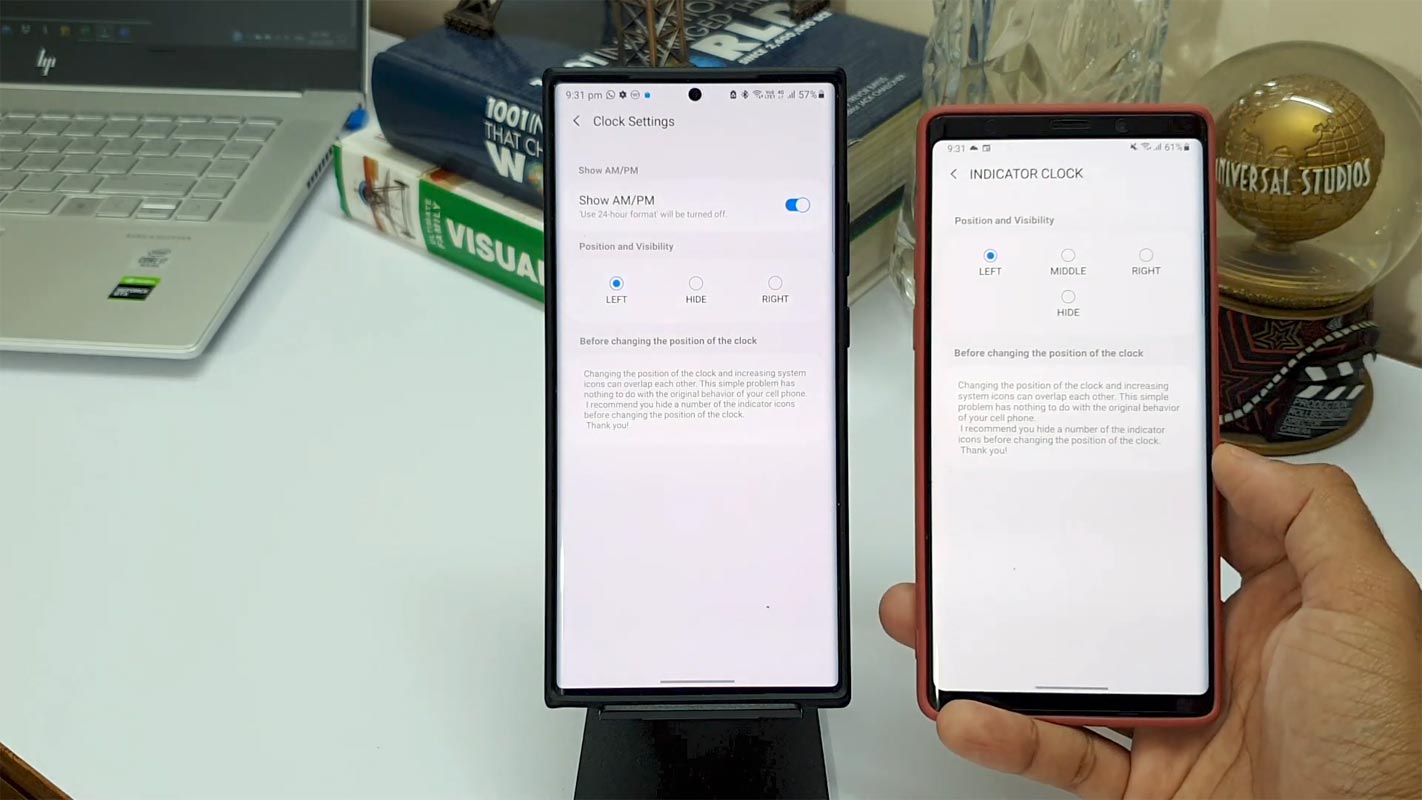
The Good Lock app is available on the Samsung Galaxy Store and offers various advanced customization options. It is the best choice for people who don’t want to root their Galaxy devices. With the Good Lock app, you can tweak your device’s User Interface to suit your preference. So please don’t download this app from any other app store, including Google PlayStore; download it from the official Galaxy Store on your device.
- After installation, install the Quick Star option.
- You can find the AM/PM option in the clock settings. The process doesn’t need any root access.
3. Root Your Device
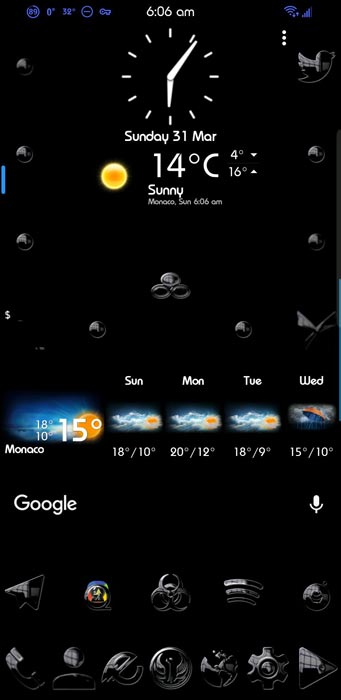
Yes, one way to make the time on your status bar display AM or PM besides the current time is by rooting the phone. Rooting grants you unlimited access to a device – allowing you to do more customization and install any app you want. Suppose you’re bothered about your device warranty and other dangers of rooting an Android device. In that case, you can go on to root your Samsung Galaxy and flash Exposed/EdXposed framework and Gravitybox module. You can also use the One UI tuner app.
Wrap Up
Samsung does not allow you to tweak what’s showing on the status bar. But after the Good Lock app release, everything is possible. Hence, adding AM/PM to the time display on the status bar is possible. Well, it’s only for Samsung; many other brands do not allow such tweaking. So the best you could do is run the 24-hour clock instead of the 12-hour one. If you need this feature, you should consider using Good Lock or rooting the device, but then remember that rooting can render your device entirely useless, and It will void the warranty. Do you have anything else to say? Comment your questions below.

Selva Ganesh is the Chief Editor of this Blog. He is a Computer Science Engineer, An experienced Android Developer, Professional Blogger with 8+ years in the field. He completed courses about Google News Initiative. He runs Android Infotech which offers Problem Solving Articles around the globe.



Leave a Reply