One UI 6.1 is a substantial upgrade for Samsung phones, bringing forth many fresh features and enhancements that have captivated users. However, the anticipation surrounding its extension to older devices is accompanied by apprehensions. This article scrutinizes the nuances of the One UI 6.1 update, shedding light on a surprising development – the unintentional disruption of notification channels. As users navigate this alteration, the intricacies of the default disabling of notification channels are explored, unraveling the need for proactive user engagement. Amidst the excitement and challenges that come with Circle To Search and display profile issues, the article emphasizes the pivotal role notification channels play in shaping a user’s interaction with their device. You can activate the notification channel after the Samsung One UI 6.1 Update using the method below.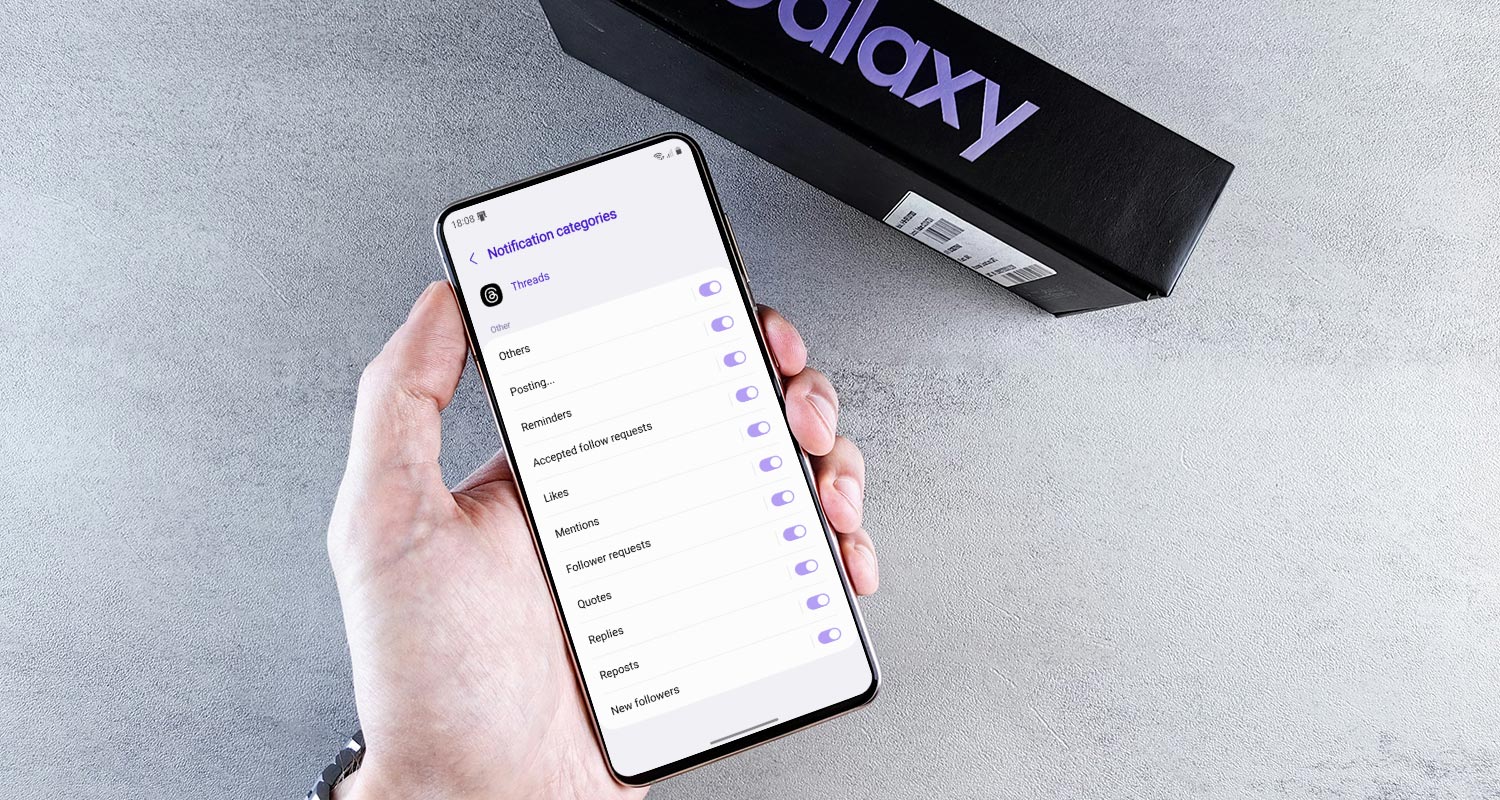
Samsung One UI 6.1 Update
The Samsung Galaxy S24 series proudly debuted the One UI 6.1 update, promising enhanced functionality and a refreshed user experience. However, not all aspects of this update have been universally praised, and a closer look reveals a few drawbacks that warrant attention.
Notable Features and Improvements
Circle To Search: One of the standout features introduced with One UI 6.1 is the Circle To Search function. While it has its merits, it inadvertently removed the straightforward ability to hide the gesture bar, necessitating workarounds for users seeking a seamless experience.
Display Profile Issues: A vibrant display is a hallmark of Samsung phones, but the vivid display profile in One UI 6.1 has encountered issues for many Galaxy S24 users. This unforeseen problem has left some users grappling with display-related concerns.
The Impact on Notification Channels
In 2017, Google introduced Android 8.0 Oreo, ushering in a valuable feature – Notification Channels. Samsung, referring to them as categories in One UI, offered users the ability to customize notifications for each app. However, One UI 6.1 takes an unexpected turn by turning off this feature by default.
Uncovering the Issue
My personal experience with the Galaxy S24 Ultra led to a revelation about the default setting in One UI 6.1. Rita El Khoury from Android Authority also encountered confusion about the missing notification channels on her S24. The root cause? One UI 6.1 adds a toggle that defaults to turn off the notification channels menu.
How to Re-enable Notification Channels on Samsung One UI 6.1?
Re-enabling notification channels requires a few simple steps for users facing this dilemma. Navigate the settings menu to uncover the hidden feature and regain control over app-specific notifications.
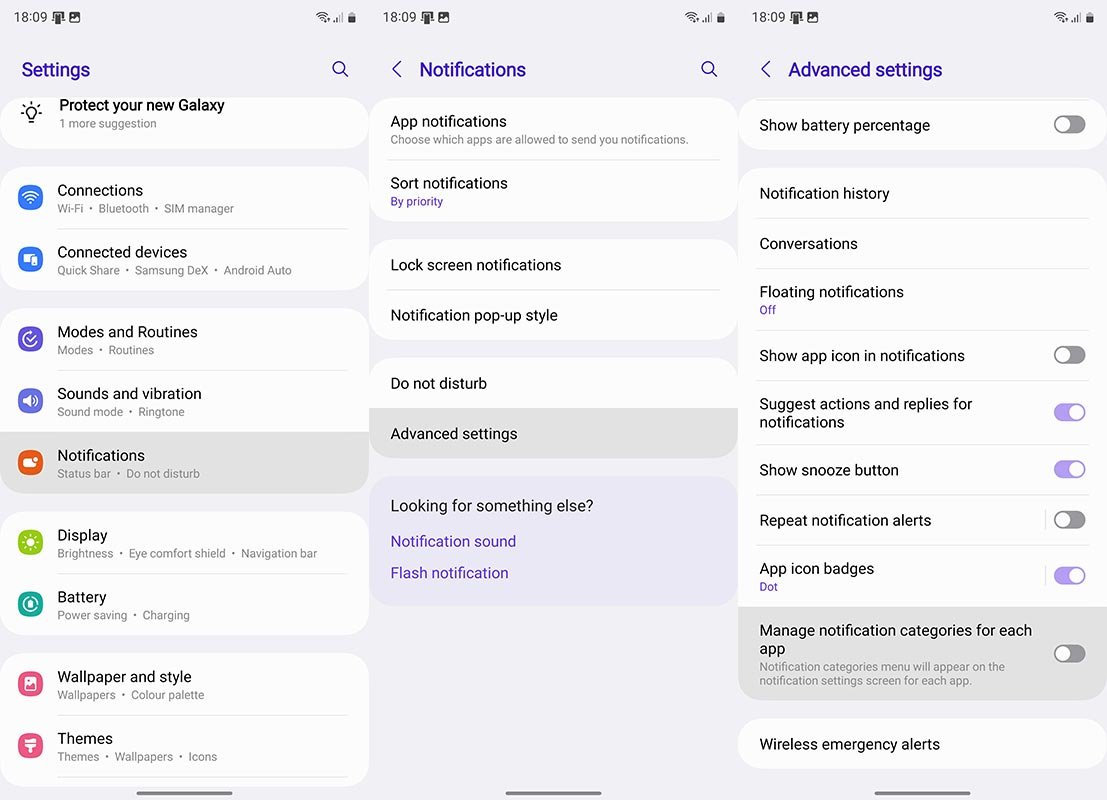
- Open Settings and Scroll Down.
- Access the Notifications Menu.
- Enter Advanced Settings.
- Toggle “Manage notification categories for each app.”
User Experience and Feedback
While some users may overlook the significance of notification channels, they play a crucial role in enhancing the overall user experience. The ability to customize notifications on an app-by-app basis ensures that users only receive relevant and desired alerts, contributing to a more streamlined and efficient device usage.
Samsung’s Response
As reports of the default setting in One UI 6.1 surfaced, users naturally looked to Samsung for clarification. The company acknowledged the toggle and provided insights into its intention, emphasizing the importance of user choice. However, this acknowledgment raises questions about the default setting’s impact on user experience.
FAQs
What are Notification Channels?
Notification channels categorize different types of app notifications, allowing users to customize preferences for each category.
How does One UI 6.1 impact Notification Channels?
One UI, 6.1, turns off notification channels by default, requiring users to enable the feature manually.
Can Notification Channels be customized?
Users can customize notification preferences for each app, ensuring a personalized experience.
Why is this feature essential for users?
Notification channels enhance user control, enabling them to filter and prioritize app notifications according to their preferences.
What other changes does One UI 6.1 bring?
Alongside disabling notification channels, One UI 6.1 introduces features like Circle To Search, and addresses display profile issues.
Wrap Up
The arrival of the One UI 6.1 update heralds a blend of anticipation and hurdles for Samsung users. Amid the thrill of innovations like Circle To Search and the frustrations tied to display profile issues, a notable concern emerges—the default disabling of notification channels. This unexpected adjustment raises eyebrows, compelling users to navigate the intricacies of the update actively.
The challenge lies in users proactively re-enabling a feature that has evolved into a cornerstone of Android’s notification system. As the update introduces complexity and enhancements, users find themselves at the crossroads of excitement for new functionalities and the need to address the pivotal role of notification channels in tailoring their device experience. In this dynamic landscape, staying engaged and informed becomes paramount for a seamless transition into the One UI 6.1 era.

Selva Ganesh is the Chief Editor of this Blog. He is a Computer Science Engineer, An experienced Android Developer, Professional Blogger with 8+ years in the field. He completed courses about Google News Initiative. He runs Android Infotech which offers Problem Solving Articles around the globe.



Leave a Reply