Accessing the hidden Android data and OBB folders in Android 13 can be done by enabling the Hidden folder options. To avoid interacting with Advanced options, Google permanently hide lots of folder and files in both Applications and File Manager. But sometimes, when you want to explore or modify a few things, You can’t do it because Google has already put them behind doors. Fortunately, we can still access those files. You can navigate to these folders by going to “storage>emulated>0>Android” and accessing the “data” and “OBB” folders. Remember that modifying or deleting files within these folders can cause issues with the game or app.
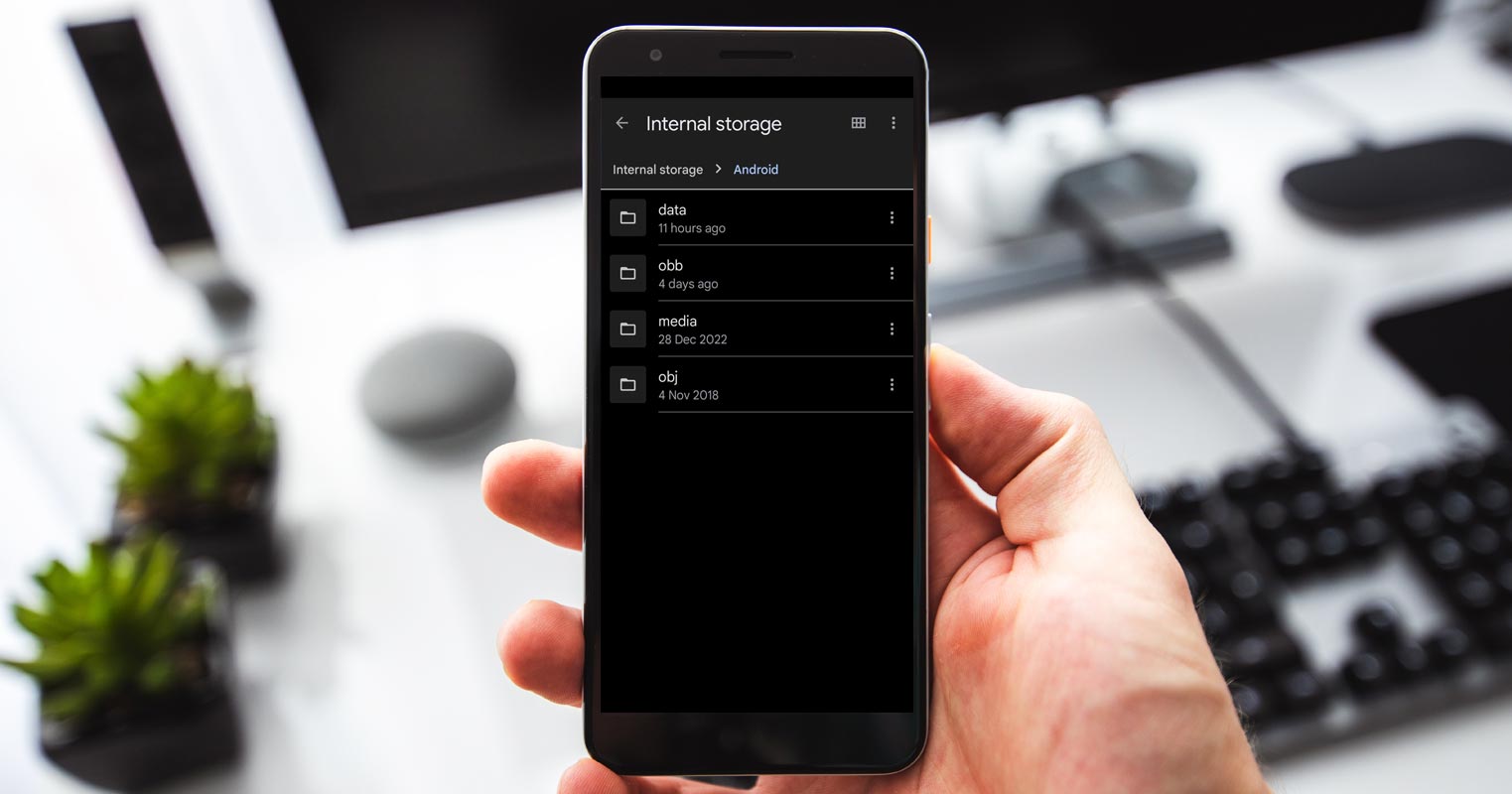
What are Android Data and OBB Folders?
Those folders are hidden folders where App and Game Developers Stores Assets for the Applications. When installing a game on an Android device, it is stored in the “Android” folder within the device’s internal storage. The installation is divided into two parts: the base game data, which is stored in the “data” folder within the “Android” folder (located at “storage>emulated>0>Android>data”), and the OBB (Opaque Binary Blob) file, which contains all gameplay data, including level progress, achievements, in-app purchase history, and save game data.
Google already Hide the Android Data and OBB Folder
However, app developers quickly found a way around this limitation. Starting with Android 11, Google introduced the Scoped Storage feature, which made it difficult for file managers to access the Data and OBB folders. But in Android 13, Google has patched this loophole, making it impossible for file managers to access these folders on Android 13. When attempting to access the Data and OBB folders, the file manager will prompt you to grant access, but when you try, you will be notified that the folder cannot be used, and the “Use this folder” button will be grayed out.
How to View/Access Hidden Android 13 Data and OBB Folder?
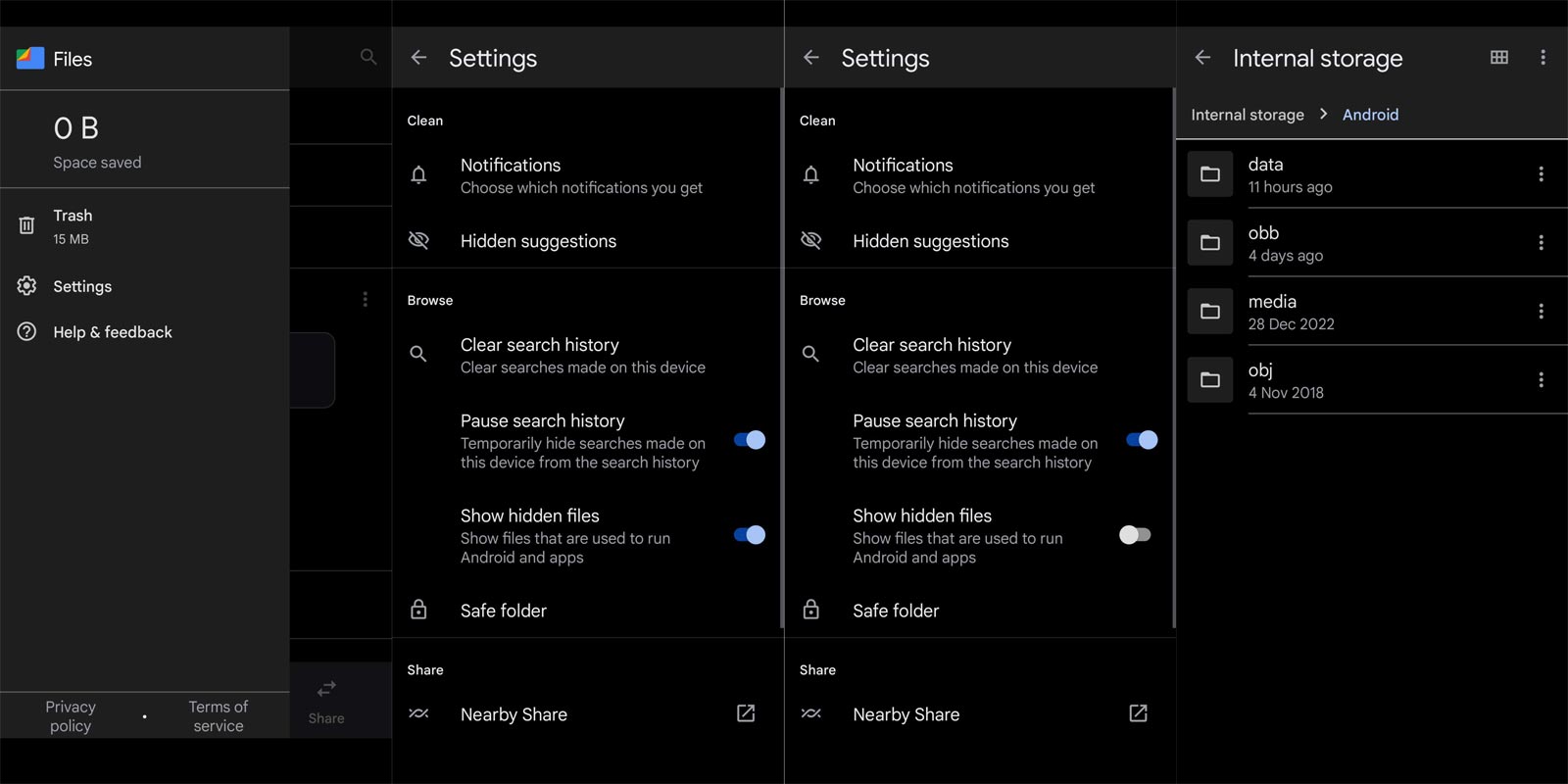
- All the available File Managers, including Files by Google, can view hidden files.
- Open your Files by Google App. Then Select “Settings.”
- Enable “Show Hidden Files.”
- Now you can see Android> Data and OBB Folders.
- When you can’t find the Folders or options, you must choose a third party for the Options.
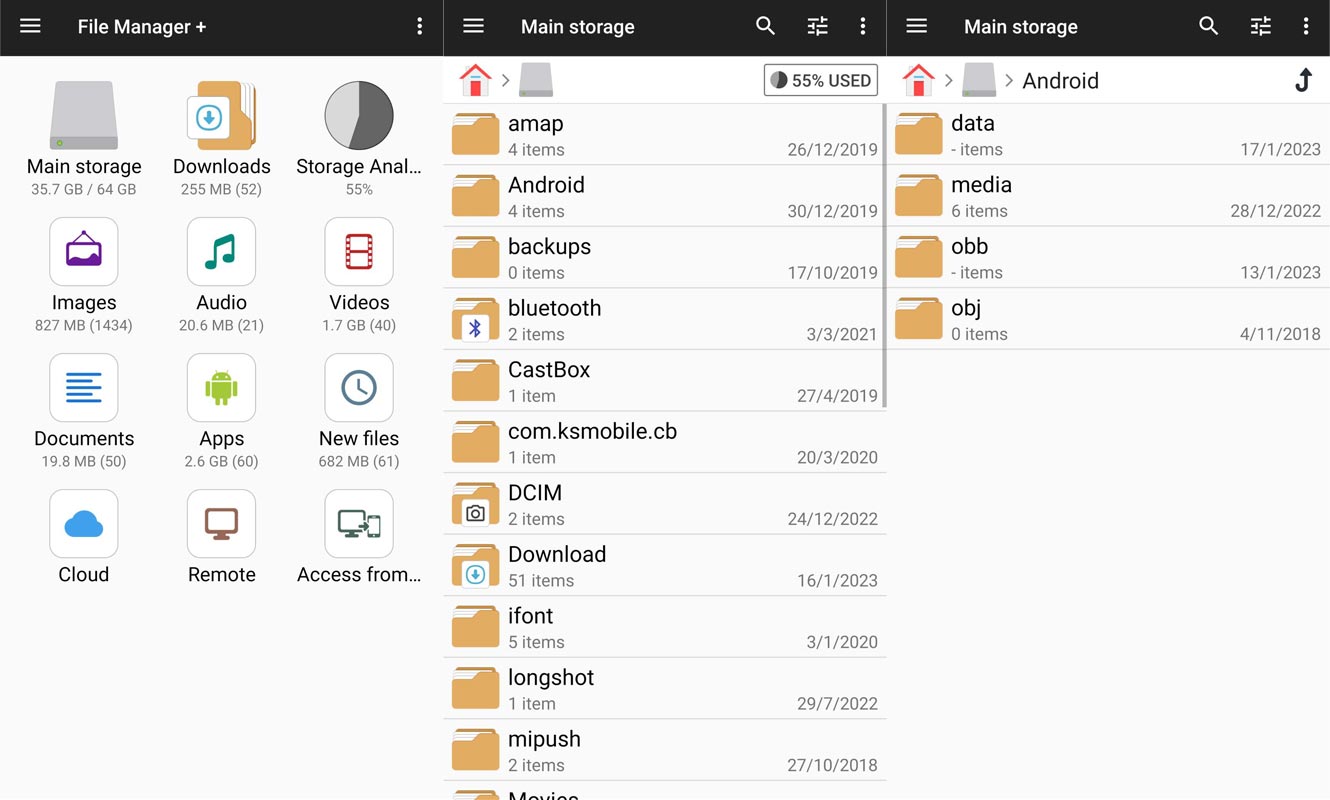
- Download the Files App from Play Store and Install It.
- Open the app and allow Files permission.
- Now you can see Android and OBB Folders.
Wrap Up
Anything Google removes or provide options purely depend on security purpose. The reason why they hide Android data and OBB folders have reasons. Until you know what to do, Never mess with those folders. It can directly affect your Application and OS experience. Sometimes the Android data folders help insert your Game and Application Data. Can you access the folders after following these methods? Share your experience below.

Selva Ganesh is the Chief Editor of this Blog. He is a Computer Science Engineer, An experienced Android Developer, Professional Blogger with 8+ years in the field. He completed courses about Google News Initiative. He runs Android Infotech which offers Problem Solving Articles around the globe.



Leave a Reply