Nokia X10/X20 users can now upgrade their Android 11 version to the latest Android 13 version by downloading and installing the stock ROM. The stock ROM contains the original firmware that comes with the device, and it can be used to fix any software-related issues or to revert to the original firmware. If the regular OTA update doesn’t work, this method can be used to update the device manually. This article will discuss the steps to download Nokia X10/X20 Android 13 stock ROM and the installation method.
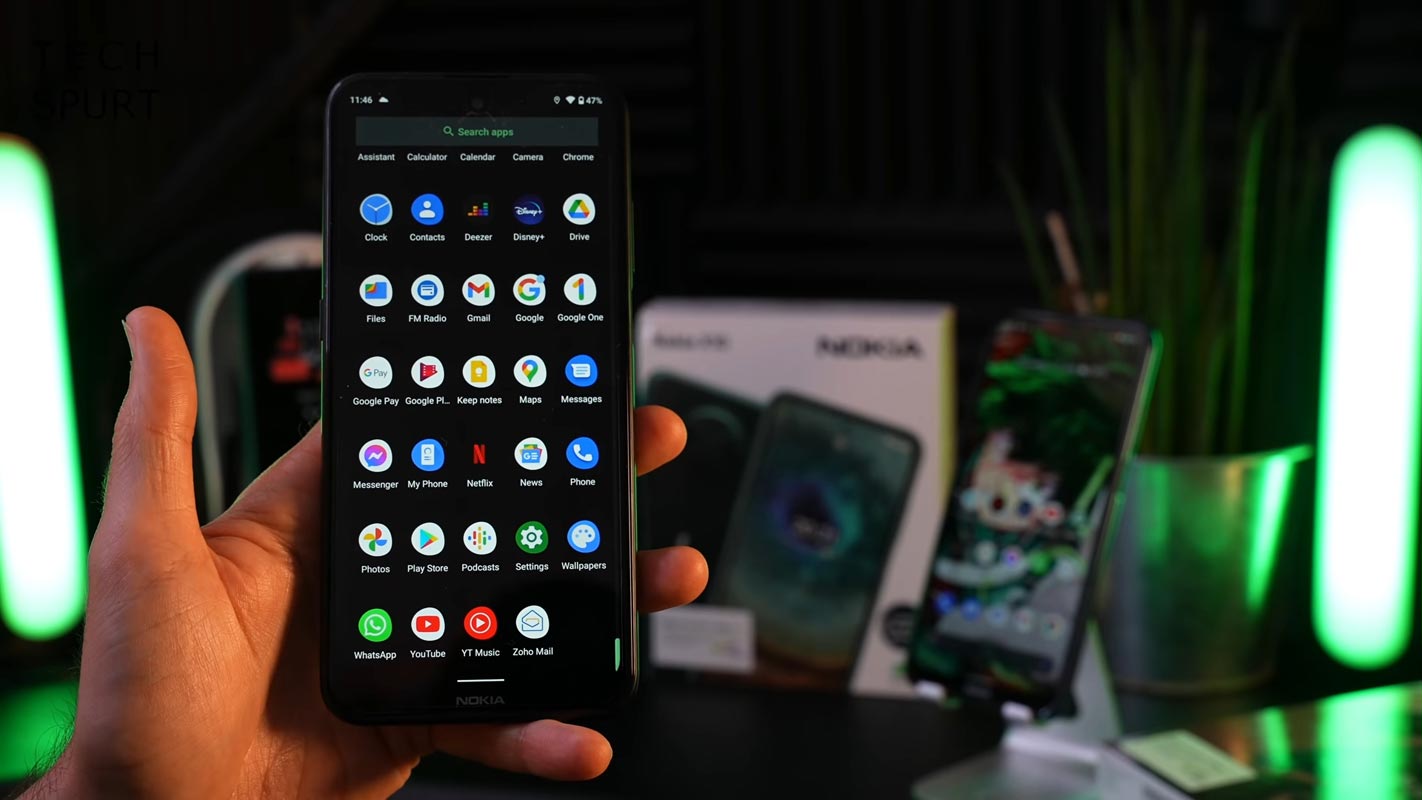
Pre-Requirement Steps
You should perform these steps before starting the process.
Run a backup
You must always run a comprehensive backup of all files, documents, and data on the Android device. While the action may be done, all data on the Mobile will be lost if there be any mistakes.
So, to be safe, run a backup before continuing.
Charge the device fully
Many people will say you should charge the device up to 50% battery percentage or more. We recommend a fully charged mobile so there won’t be any stories.
Download ADB drivers and ROM
- Yeah, ADB is essential when you prefer to sideload the method. You must download and install the ADB drivers on your PC for this action.
- Download the ADB drivers. Install it on your PC.
- Copy the above firmware file to mobile storage using the stock recovery method. Copy the file to ADB Folder when you want to use the sideload method.
Flash Firmware Android 13 in Nokia X10/X20 devices
Official OTA Method
Suppose you want to update a security patch to the current month. Don’t go for the manual method. Try this Automatic method.
The process is straightforward;

-
Go to your device setting menu and scroll down to the bottom.
-
Tap on “Software Update”
-
You may have to refresh the page to start the OTA upgrade process.
Manual Method- Stock Recovery
This method requires PC support; You can also use this method to use Stock ROM If you are using Custom ROMs.
- Copy your downloaded firmware to your PC and rename it to firmware.zip. Copy those files to the folder where you installed ADB and Fastboot.
- Switch off your device. Then, enter into the Stock Recovery mode. To do this- Press and hold down the Volume Up + Power buttons simultaneously for some time.
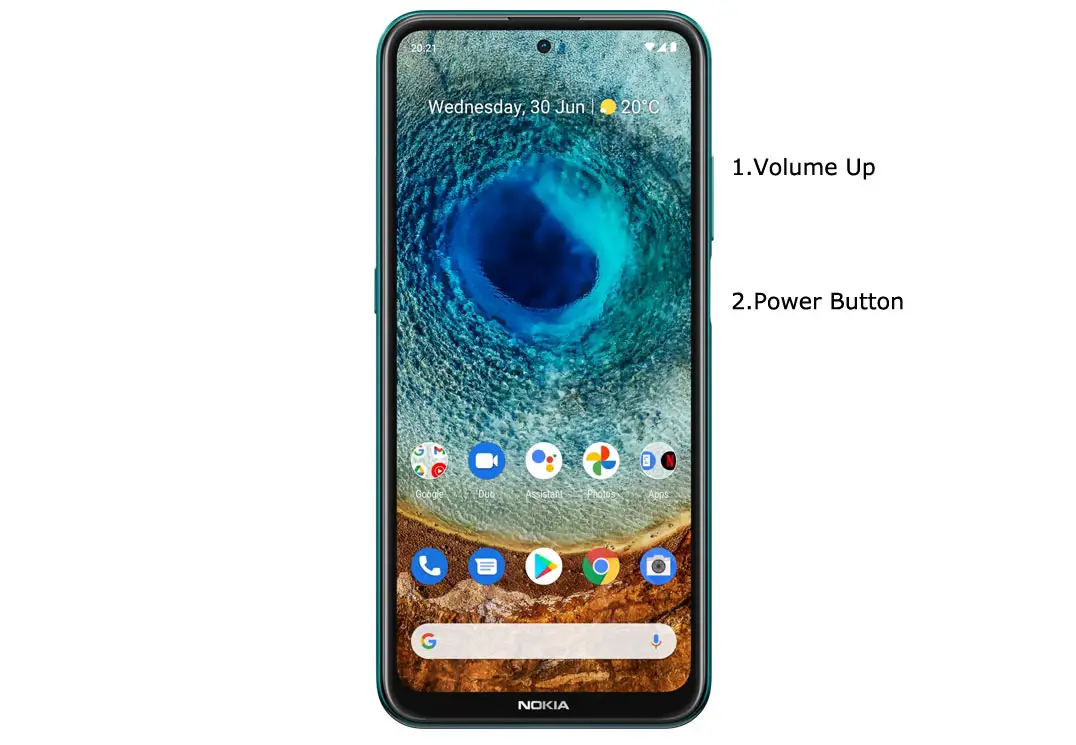
-
Press the Volume Up button to continue when you see the warning message.
-
Connect the Nokia X10/X20 mobile to the computer via a USB cable.
- In Your Mobile stock recovery, select “Apply Update from ADB.”
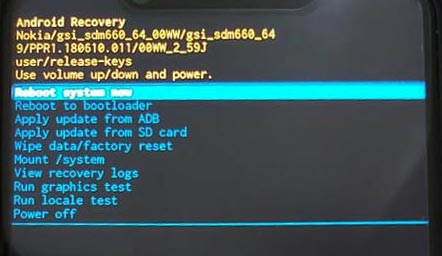
- Choose the downloaded .zip file from the storage.
- Wait for the process to complete. After the successful operation, Restart your Mobile.
Using ADB and Fastboot method
-
Launch the fastboot on your computer. Open a Command prompt on your PC and type the below command.
- fastboot devices
- It should display the connected devices. If you didn’t get the Mobile, restart the command prompt and Disconnect and Connect your Mobile. If you are detected, type the below commands.
- adb sideload firmware.zip
- The command will install all the files. When the process is complete, It will reboot your Mobile.
Check Firmware
Since you have just flashed new firmware to your Nokia X10/X20 device, you may want to check whether the firmware is installed correctly. Follow the step below to check your device firmware version.
You can check the firmware details >>> settings >>> about >>> Version.
Nokia X10/X20 Android 13 Features
Many features are added in the 12 version, compared with the Pie version. Here I mentioned some important features.
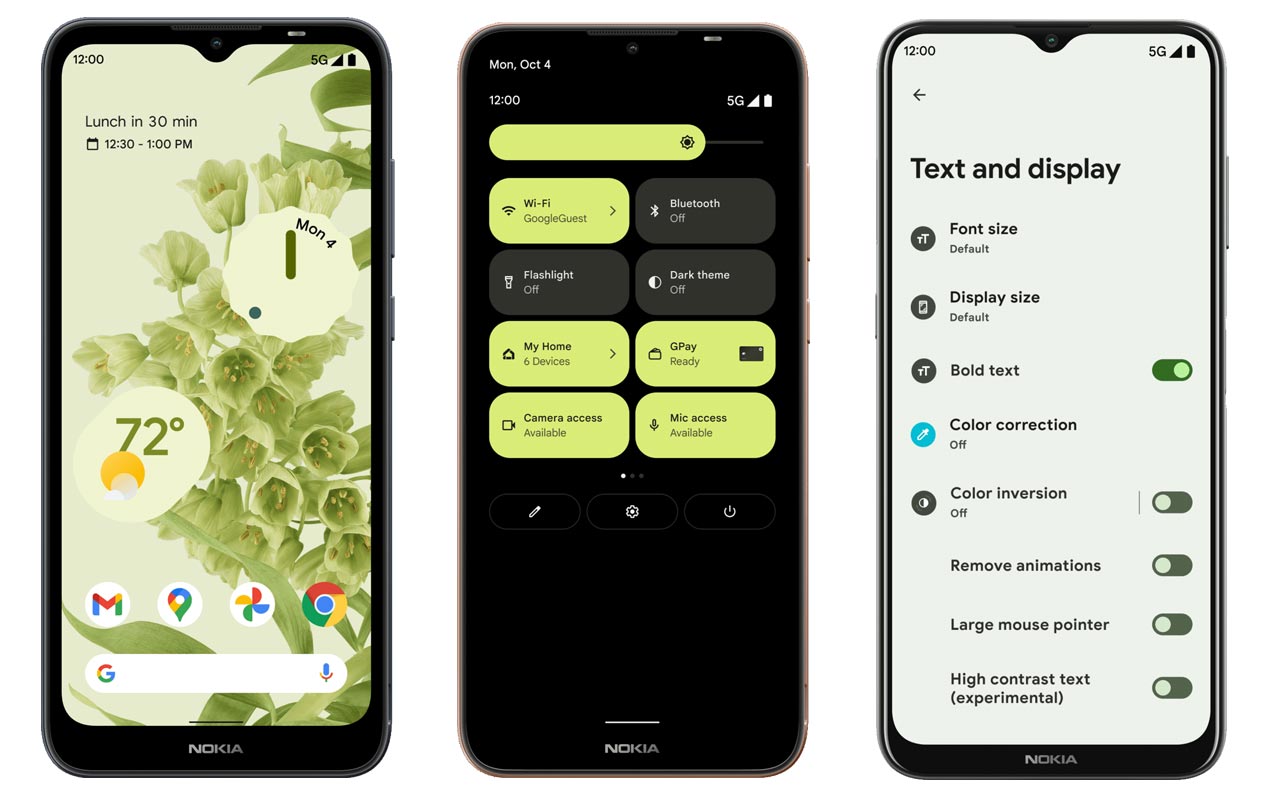
Attentive Display
The Screen might dim after reading on your phone for a long time. You can either extend the Screen’s life (which will drain the battery) or tap the Screen repeatedly (which can be annoying).
The Attentive Screen solves this problem by keeping your Screen on even though you are looking at it. It requires you to scan your face. Some might not like this, but it works well once it’s all setup.
Display styles
People love the freedom to customize their phones to suit their needs. This usually involves downloading a third-party launcher or another app. You can make fundamental changes to the home screen with Android 13. You can change the font, accent colors, and icons’ shapes.
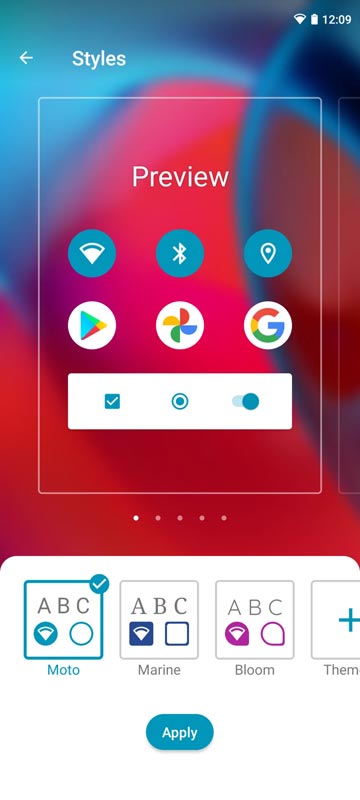
Although it isn’t as robust as Samsung Color OS or Oppo Color OS’s OneUI, it’s still better than nothing.
Conversational Widgets
Android 13 update will include Conversational Widgets, which allow you to see messages from family and friends in a widget on your home screen. This widget will let you glance at important notes without opening the app quickly.
Privacy
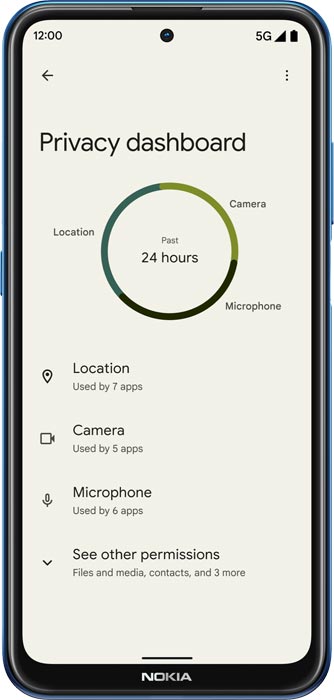
The privacy dashboard provides a detailed overview of when apps have accessed your location, camera, or microphone within the past 24 hours. You can easily manage permissions directly from the dashboard if you notice any activity you wish to modify.
The standard camera and microphone indicators handle Privacy. You can also access the privacy dashboard to view apps with access to your camera, microphone, and other information.
Google always added enhanced Privacy features in every Android Version. In the 12th Version, You can handle your Privacy a lot better. It will always tell you when your installed apps access your location in the background to manage whether you need that Permission on Always or During the app usage.
Live Caption
-
You know this already; if you turn on Subtitles on Youtube, It will auto-generate the captions. It can work on the Same functionality all over your device videos. It Doesn’t require Wi-Fi/ Data, and this feature is unavailable. But, It will be rolling out soon.

-
The language limit depends on Google Data.
Smart Reply

-
It is already available in the Pie version. But it is limited. Now you can explore more actions when you get the messages. For example, you can Open Links Open Apps based on the Messages.
Sound Amplifier
-
Using the built-in feature, we can now adjust the Volume, Tune, and Equalize. You can do many things like Reduce noise, Enhance the Tune. We always do this using Third-party apps.
Enhanced Gesture Navigation

-
The True Gesture Navigation has finally arrived. It may not be the best compared with OnePlus devices, But It is way better than the Pie 9.0 version. You can access recently used apps By Swiping Quarter Screen to the Top. If you swipe From Left to Right, It goes forward, and right to Left goes Backward. Home button work as usual. Simple Navigation to avoid confusion.
Dark Mode
-
Unlike Night Mode, it didn’t add a filter on display. If you have an OLED Display, It will save your battery power from 5-30% based on your usage.
Privacy

-
Google always added enhanced Privacy features in every Android Version. In the 10th Version, You can handle your Privacy a lot better. It will always tell you when your installed apps access your location in the background to manage whether you need that permission on Always or During the app usage.
Direct System Updates
-
The direct Security patch update is one of the most critical steps taken from their side, and it will help all the users tired of their Manufacturer’s Late updates. The Update will utilize the Google Play App. Unlike regular OTA updates from your Manufacturers, Google will handle the frequent patch updates after you update to the Android 13 version. If you have Custom Skin OS from your Manufacturer, Google will not change the UI, and they will handle only Patch updates.
Focus Mode

-
It can be an additional function of Digital well-being. Now you can Pause some apps to avoid Notifications For a short time or a Long time. Some mobiles are made based on this scenario. To avoid distractions and get focused on what you are doing. For example, think you are Studying, and a Single Whatsapp message can redirect you. With the help of this feature, you can use only Study apps during your Study time.
Family Link
-
Like Parental Control, you can control the App Timings within your Added Google Accounts.
Manage Message Conversations
- Better Conversation management with Chat Bubble. You can manage all Messaging services in one place and get the One Chat Bubble Notification on the Lock Screen.
Control Connected devices in one Place
- With the help of a group of connected devices, You can control and connect Smart devices by launching Power Menu Options.
New One-Time Privacy Permissions
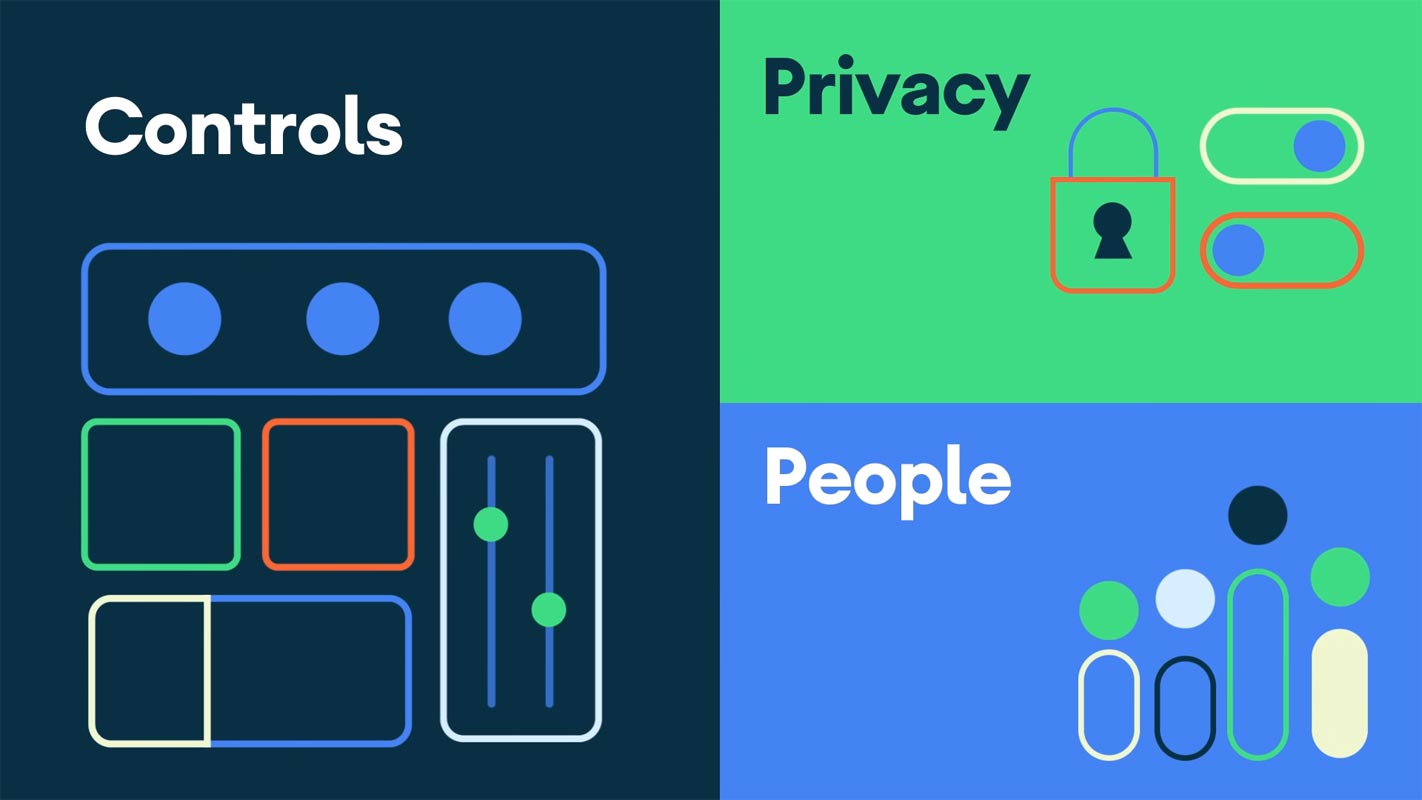
- You can give time permission to the app to access your Location, Calls, or Messages.
Other improvements and changes
- HEIF Image, Monochrome Camera Support.
- New Set of Emoji.
- Enhanced Adaptive Battery Improvements compared with the previous Version.
- Contaminant Detection- Your Mobile will alert you if any moistures are in your USB Ports.
- Attentive Display- If you look at your mobile, It will always wake up.
- You can use three-finger gestures to take a screenshot.
Final Words
If you are in Stock firmware, Use the ADB-based method. It is comfortable and safe; You can update it like a Regular OTA Update. But if you already use Rooted devices, You can try TWRP-based Methods. Don’t download third-party apps; sometimes, it may trigger the updates process. There are a lot of new Gestures available in this Update; try them also. Nokia X10/X20 Android 13 near Stock Android is better than other Custom Skin OS. So try to use this OS instead of a Custom OS. But the decision is your choice…:)

Selva Ganesh is the Chief Editor of this Blog. He is a Computer Science Engineer, An experienced Android Developer, Professional Blogger with 8+ years in the field. He completed courses about Google News Initiative. He runs Android Infotech which offers Problem Solving Articles around the globe.



Leave a Reply