After Xiaomi and Realme entered the smartphone market, Samsung struggled to maintain its sales. So they came up with a new idea named the Galaxy “M” Series. after the successful sale of the Galaxy “M” Series. They begin to roll out and release successful series versions. Samsung Galaxy M23 is a successor version of the Samsung Galaxy M20 Series. Samsung Galaxy M23 comes with 4/6 GB RAM and Snapdragon 750G 5G processor. Even though it has a blending of hardware resources, Will handling apps are updated, it may freeze or get stuck. So it is necessary always to know the basics troubleshooting methods. Here we listed all Samsung Galaxy M23 5G modes concerning keys. We also listed SAR Value for your reference.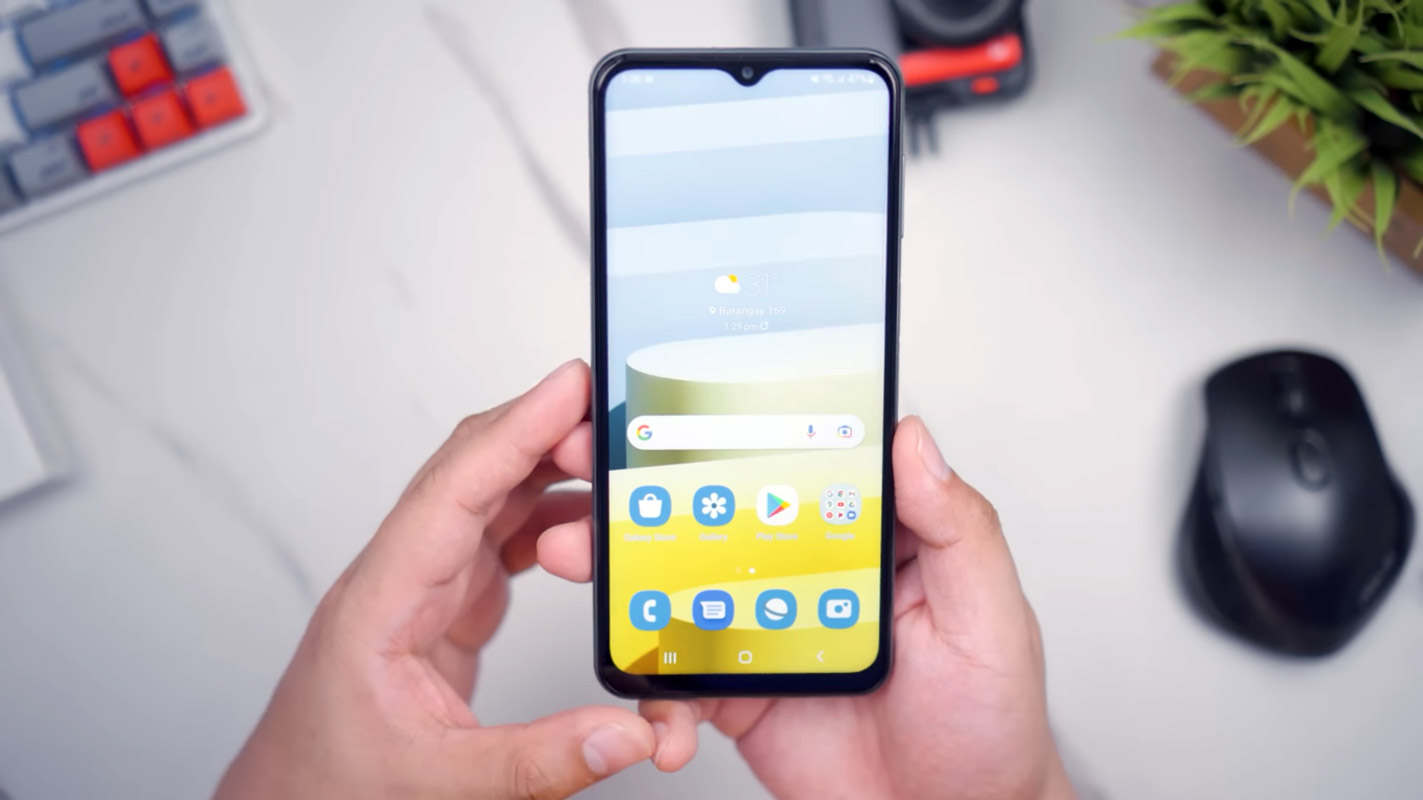
Samsung Galaxy M23 5G Modes (SM-M236B/L)
When you stick with the regular usage of your Android mobiles, mobile manufacturers’ optimized UI and options are enough. But When you want to reach the limit of your Android mobile, You need to deal with the developer options and optimizations. To Perform Developer-related options like Firmware flash or Rooting, We have to put our mobiles in a particular mode. Based on the requirement, the models may vary. Booting into different methods needs different key combination presses or commands. The key combinations and ADB commands help us boot into specific modes and perform other actions. So, here we are listing how you can boot into different ways on your mobile.
Boot into Download Mode
You can flash any firmware or root files on your mobile. Download mode is used to flash the files into your mobile. Mostly in Download mode, we use ODIN for flashing the file.

- Switch off your Samsung Galaxy M23 5G Mobile. Enter into Download mode->Volume Down+Power Button and Connect Your Mobile To your PC via USB Cable; after Samsung Logo Appear, Release all keys.
- After entering into Download Mode, it will say Warning; press the Volume Up button to continue.
- Launch Odin Application.

- It Will Show the message added.
- If you did not get this message, Repeat the above steps.

- After Getting Added Message Select, AP/PDA Button, then Browse for the file and select it. Tick/Un-Tick the Auto-Reboot.

- Press Start and wait for the tasks to complete. It will automatically reboot after the process ends.
Enter into Recovery Mode
Recovery mode is used to deal with current OS actions. You can wipe user data or fix fundamental issues with the recovery. Most of the time, you have Stock recovery on your mobile. You may have a custom recovery with root access, like TWRP. This method will not affect your User data unless you wipe it. You must press Volume Up+ Volume Down+ Power Button on your mobile for 7-10 Seconds to boot into recovery mode. After that, it will boot you into the recovery mode or directly boot into System OS. The response may vary depending on the mobile manufacturers. If you received a Recovery mode menu, use the Volume keys to navigate and the Power button to confirm the selection.

Stock Recovery
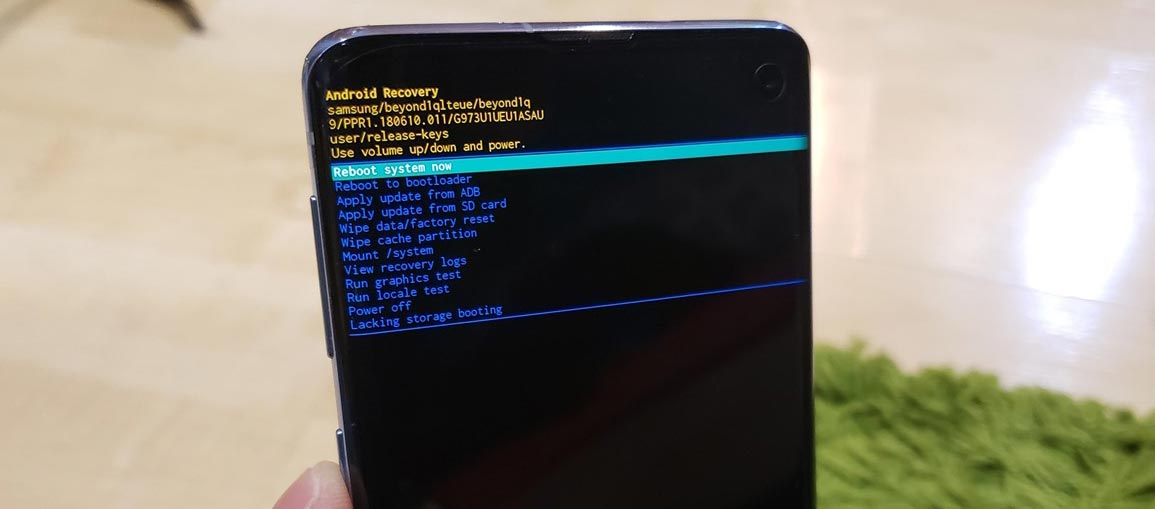
If you didn’t use Rooted mobiles, you have Stock Recovery, provided by your official mobile manufacturer. If you have stock recovery, you have direct options like Reboot, Apply the update, and Wipe Options. Navigate to this option and confirm it using the power key button.
TWRP Recovery
When using Rooted mobiles, you use Stock Recovery or TWRP custom recovery. If you have Stock Recovery, you can use the above process. When you install TWRP on your mobile, follow the steps below.

- The Volume Up+ Volume Down+ Power Button Keycombinations will boot your mobile into TWRP Recovery mode.
- On the Home screen, you can find the option “Boot.” Select the item; you will receive further options such as System, Power Off, Recovery, and Bootloader. Select “System.” Your mobile will boot into a Normal OS.
Boot Samsung Galaxy M23 5G into Safe Mode
Try to boot into Safe Mode by pressing Volume Down for 10-15 seconds. Your mobile will boot into Safe mode. Try to Un-Install the recently installed app before the OTA process. Also, check the compatibility in Play Store. When installing apps other than Play Store, Uninstall them and try to boot again. Sometimes third-party apps may trigger the new version, and it may cause the stuck-in boot logo. In Safe Mode, most third-party apps will be disabled by default.

Wipe Cache Data Partition
When you perform, restart using recovery, and you can’t boot into OS again. In this situation, we have another choice of the fix by Wiping the cache partition. It will also not affect user data and wipe only cache data. You must press Volume Up+ Power Button on your mobile for 7-10 Seconds. After that, it will boot you into the recovery mode or directly boot into System OS. The response may vary depending on the mobile manufacturers. If you received a Recovery mode menu, use the Volume keys to navigate and the Power button to confirm the selection. Remember to wipe only the cache partition, Not the Wipe Data/Factory Reset.
Stock Recovery method

If you didn’t use Rooted mobiles, you have Stock Recovery, provided by your official mobile manufacturer.
- You can choose “Wipe Cache partition if you have stock recovery.” Navigate to this option and confirm it using the power key button.

- It will ask you to confirm the process. Select “Yes.”
- Most of the time, it will boot into OS after the wipe. When it returns to recovery, Select the Reboot system now.
TWRP Recovery method
When using Rooted mobiles, you use Stock Recovery or TWRP custom recovery. If you have Stock Recovery, you can use the above process. When you install TWRP on your mobile, follow the steps below.

- The Keycombinations will boot your mobile into TWRP Recovery mode.
- On the Home screen, you can find the option “Wipe.” Select the wipe option; you will receive further details. Select “Cache.” Don’t select the System, and it will wipe your OS. After selecting other choices, swipe to erase the data. When the process completes, return to home and boot into OS.
Reset your Samsung Galaxy M23 5G Mobile

If you follow all the methods and still face issues, you can Rest your mobile. Take complete backup on your mobile. You can do a soft reset or hard reset. To Rest your mobile, Go to settings> System>Reset Options> Reset app preferences/ Factory Reset.
- Soft Reset/App Preference Reset– This option will remove all the custom settings we made and return to the default settings. It will not delete user data.
- Hard Reset/Factory Reset– It will remove all user data. Your mobile OS will become new, like when you purchased it, and you have to set up everything from the beginning.
You can also use your mobile recovery to reset when you can’t boot into your Mobile OS.
Stock Recovery method

- Switch off your device. To do this- Press and hold down the Volume Up + Power buttons simultaneously for some time. Then, enter the Stock Recovery Mode, which will boot your mobile into Recovery mode.
- If you don’t use Rooted mobiles, you have Stock Recovery, which your official mobile manufacturer provides most of the time. If you have stock recovery, you have the direct option of “Wipe Data/Factory Reset.” Navigate to this option and confirm it using the power key button. Remember, It will delete your entire mobile data. So, backup first before the process.
TWRP Recovery method
When using Rooted mobiles, you use Stock Recovery or TWRP custom recovery. If you have Stock Recovery, you can use the above process. When you install TWRP on your mobile, follow the steps below.

- The Keycombinations will boot your mobile into TWRP Recovery mode.
- On the Home screen, you can find the option “Wipe.” Select the wipe option; you will receive further details. Select “Dalvik, Data, and Internal Storage.” Don’t select the System, and it will wipe your OS. After selecting other choices, swipe to erase the data. When the process completes, return to home and boot into OS.
Samsung Galaxy M23 5G SAR Value
SAR Value measures a cell phone’s radiation broadcasting capabilities in mobile. Thus, one can ensure that their mobile device does not exceed the maximum limits set for the mobile user’s safety, making SAR important. For example, Samsung Galaxy M23 5G SAR Value is Head SAR: 0.630 W/Kg, Body SAR: 0.691 W/Kg.
Wrap Up
The boot mode key combinations may look simple Because it varies depending on the mobile models. Therefore, knowing your key combinations is necessary. Even if you are a regular user, you must go through some fundamental troubleshooting issues on your mobile, like being stuck on the boot logo or freezing subjects. Learning about your Samsung Galaxy M23 5G modes and boot key combinations is necessary for troubleshooting. We hope the different boot modes will help you deal with your needs when facing any issues during the process; comment below.

Selva Ganesh is the Chief Editor of this Blog. He is a Computer Science Engineer, An experienced Android Developer, Professional Blogger with 8+ years in the field. He completed courses about Google News Initiative. He runs Android Infotech which offers Problem Solving Articles around the globe.



Leave a Reply