Samsung Galaxy J2 Prime aka Grand Prime Plus is a Sale recorded device in Samsung. It may not hit sales in India, But in other countries during that time, Most of the users love this compact device. And Lot of users still use this 2016 device. Because the battery is good and optimized. Yes, If you use this as a daily device, you know how good this device was. But now, you face a lot of lags, and Outdated bloatware consumes a lot of RAM results, Quick battery drain. So, I advise you to Root this device, and you can still use this device for two more years If you didn’t plan to buy a new mobile.

Why should you Root Samsung Galaxy J2 Prime?
You already know how much pain you are facing when using this device now with just 1.5 GB RAM and Mediatek low-end processor. Yes, the MediaTek processor is good, but it is not best. You face daily lag, sometimes random restarts due to Overheat processor and RAM usage, even for small consuming apps. So, after rooting, I can expect Lag-free experience? Probably. Also if we hibernate and remove a lot of unwanted apps, and optimize some apps, your device is hardware limited. But, within these limits, we can enhance the performance by 50-80% compared with your old usage.
How to root Samsung Galaxy J2 Prime (SM-G532F/ SM-G532G / SM-G532M/ SM-G532MT)
Samsung Galaxy J2 Prime comes with a flexible bootloader other than Verizon devices. Verizon devices come with locked Bootloader. This means that the other smartphone variants can be easily rooted. Also, the device can accept to install TWRP recovery or any other custom recovery file/app alike.
TWRP recovery is a custom recovery file which must be installed on Samsung Galaxy devices because you can root them successfully. In this article, we explained the easiest method to follow and install TWRP recovery on Samsung Galaxy J2 Prime. However, the tool required for rooting this device is the Magisk App.
With the help of TWRP Recovery, you can quickly flash the latest version of Magisk into your Samsung Galaxy J2 Prime to gain root access. Before sharing the tutorial, you may want to know that, with the TWRP recovery present on your device, you can easily install any custom ROM or firmware. Does it seem complicated? Relax, everything will be explained succinctly in bullets.
Things to check out for;
-
Check your device model number.
- Select TWRP Based on the mobile model number.
-
Make sure your device battery is charged above 50%
-
Backup your current files and data, just in case (save them on external storage).
Pre-Requirement Steps

-
Enable USB Debugging Mode and OEM Unlock on your mobile. To do this; go to settings >>> about >>> Tap on the “Build Number” 7-10 times consistently to enable “Developer Options,” then go to the “Developer Options” and enable USB Debugging Mode and OEM Unlock. There is no complicated process in the Samsung Galaxy J2 Prime.
-
Download and install the Samsung USB driver to your computer system.
-
Also, download the ODIN software. Select the above Oreo version in the ODIN list. Install ODIN on your PC.
- Download Magisk.Zip (Latest Version) and Copy it to Your Phone External Memory.
-
Download and save the TWRP File. Please select the correct model number TWRP file.
Flash TWRP using ODIN
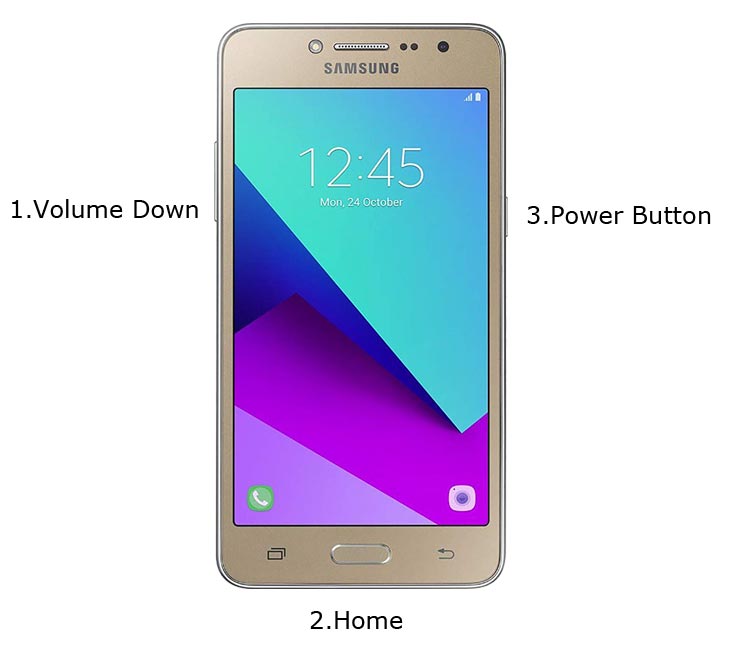
- Restart the device. Then, enter into Download mode. To do this; press and hold down the Volume Down + Home+ Power buttons at the same time for some time.
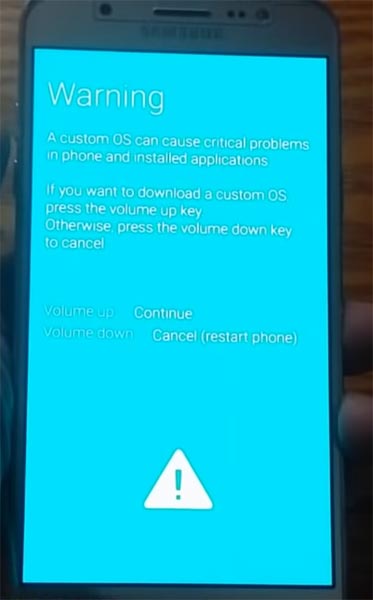
-
Press the Volume Up button to continue when you see the warning message.
-
Now, connect the Samsung Galaxy J2 Prime mobile to the computer via USB cable.
-
Launch the Odin app on your computer. If the device is detected by this app (Odin), it will show you a message that reads – added!!!

However, if the device is not correctly connected to the PC, you won’t see this message. So, you have to check the USB cable if it is good and reconnect the device.
-
After connecting the Samsung device, click on the PDA/PA button to browse/search and get the TWRP from where you saved it on your PC. Also, navigate to “options” and Un-tick the Auto-Reboot.

-
Click on “Start”
-
Once the file is loaded into the device, reboot your device.
-
Kudos, you have just Installed the TWRP on your Samsung Galaxy J2 Prime. If you installed TWRP, Don’t turn on your mobile. Immediately, move to Magisk Installation steps.
Install Magisk on your Samsung Galaxy J2 Prime using TWRP
- Boot it into recovery mode->Volume Up+ Home +Power Button.
- Now it Will Boot into TWRP Recovery Mode.
- Select Wipe->Advance Wipe->Select Cache Data.
- Return to Home of TWRP select Install.
- Select Magisk.Zip.
- After the Installation Reboot Your Mobile.
- You can also install Magisk Manager in your Mobile Applications.
What More?
Samsung Galaxy J2 Prime model is a Low-end phone, But considering Major updates and monthly updates, there are no updates from Samsung for a long duration. If you use Lite weight Custom Roms, you can expect a considerable performance Improvement. So, If you have little knowledge in tech, I advise you to Root and uninstall some unwanted apps. You can also flash some Custom ROMs. If you flash Custom ROM, check what is working and what is not working. It is wise to use Some Official Custom ROMs like Lineage.

Selva Ganesh is the Chief Editor of this Blog. He is a Computer Science Engineer, An experienced Android Developer, Professional Blogger with 8+ years in the field. He completed courses about Google News Initiative. He runs Android Infotech which offers Problem Solving Articles around the globe.



Leave a Reply