HTC One M8 is one of the best sells mobile in the HTC world. Most of the People still use this mobile. It has a Good Hardware Specs. It received Marshmallow 6.0 version as a Last Major upgrade from HTC. Your mobile can even beat some of the New Mid-Range phones. But, the problem is software. It has Old OS. Due to this, you can notice a lot of lag issues. We can Uninstall Bloatware apps, Or we can use Custom ROMs with the help of rooting. Whatever your carrier is the process will work. If you have a Verizon device, there is a little adjustment in the process. I also mentioned that below. The method includes Bootloader Unlock also and is Based on the WinDroid Toolkit app. It may look like a lot of steps. But, If you follow the below guide carefully, you can achieve root on your mobile. There are plenty of Official Custom ROMs are available for HTC One M8, Including Lineage OS. So, After root, It is better to use Custom ROMs.

Why should you Root HTC One M8?
We appreciate the hard work of the TWRP team and XDA Developer- Rapscallion16. Without them, this Root method is not possible. Your mobile has 2 GB of RAM. It is enough for normal usage. But, HTC stopped Security patch updates. Also, It is based on Old OS, So we can’t expect Many optimizations. It has a Qualcomm MSM8974AB Snapdragon 801 processor. So, If we Install Custom ROM, We can expect some Improvements.
Due to Poor RAM Management in Old device, you will feel laggy. If we optimize correctly with correct Custom OS after rooting, we can see some Improvements. So, after rooting, I can expect Lag-free experience? Probably. Also, if we hibernate and eliminate a lot of unwanted apps and optimize some apps, your device is hardware limited. But, within these limits, we can enhance the performance by 20-30% compared with your old usage. If you use Lite weight Custom ROMs, you can expect a 40-80% improvement in performance based on what custom OS you are choosing.
How to Root HTC One M8 Marshmallow 6.0 (AT&T, Sprint, T-Mobile, Verizon, Unlocked)
HTC One M8 International Variants comes with a flexible bootloader other than some locked devices. Example- In Samsung, Verizon mobiles come with locked Bootloader. We can Unlock your Bootloader officially using HTC Dev. This means that different smartphone variants can be easily rooted. Also, the device can accept to install TWRP recovery or any other custom recovery file/app alike.
TWRP recovery is a custom recovery file which must be installed on your devices because you can root them successfully. In this article, we explained the easiest method to follow and install TWRP recovery on HTC One M8. However, the tool required for rooting this device is the Magisk App.
Deal of the Day
Anker 737 Power Bank Now Available for $74: Cyber Monday Deal
With the help of TWRP Recovery, you can quickly flash the latest version of Magisk into your HTC One M8 to gain root access. Before sharing the tutorial, you may want to know that, with the TWRP recovery present on your device, you can easily install any custom ROM or firmware. Does it seem complicated? Relax, everything will be explained succinctly in bullets.
Things to check out for;
-
Make sure your device battery is charged above 50%
-
Backup your current files and data, full data loss process (save them on external storage).
- This method will Unlock your Bootloader.
- You should not disconnect your mobile during the whole process.
- Don’t close WinDroid Toolkit. It should run until the process done.
- You should use a Laptop or Power Backup PC. The process should not be interrupted in the middle.
Pre-Requirement Steps
-
Enable USB Debugging Mode and OEM Unlock on your mobile. To do this; go to settings >>> about >>> Tap on the “Build Number” 7-10 times consistently to enable “Developer Options,” then go to the “Developer Options” and enable USB Debugging Mode, OEM Unlock. There is no complicated process in the HTC One M8.
-
Also, download the ADB drivers and HTC USB Driver. Install both files on your PC.
-
Download WinDroid Toolkit v3.1 / Mirror and save it in your PC. Extract the file. Install the data in your PC.
Unlock Bootloader using WinDroid Toolkit

- Remove any screen lock Including Swipe. So, the process will not be distracted. Setup Screen Time out to at least 15 minutes.
- Launch WinDroid Toolkit and connect your mobile to PC using USB Cable. Select refresh in the app; It will detect your mobile. Allow USD Debugging on your mobile. After identifying, you will get the Indication as “Online.”
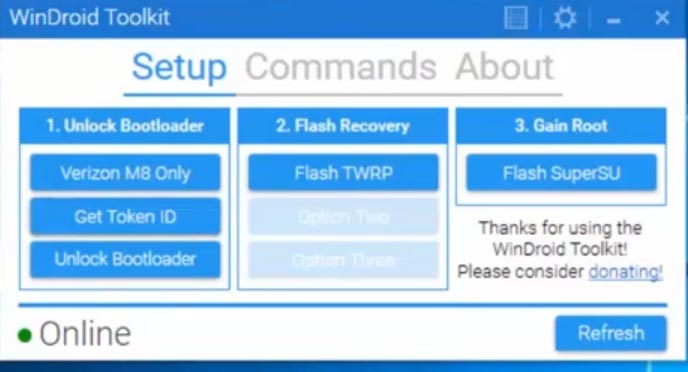
-
Go to HTC Dev Website and Sign Up with your details and activate the account. Open the page with Bootloader Instructions. There will be a form with the Token ID fill.
- If your device is Verizon Wireless carrier Select Verizon M8 Only, other carriers and Unlocked devices can directly select the Get Token ID.
- Your device will reboot. Follow On-Screen Instructions. You will get the .txt file with the Token ID.
- Copy and paste this ID in the HTC dev Website. Don’t change or edit the file data. Select Submit. You will receive the .bat file in your email. Download the file.
- Select “Unlock Bootloader.” Select “Yes” and allow USB file transfer in your mobile.
- Your mobile will restart into Fastboot mode. After it enters into Fastboot, Open the .bat file, which you downloaded from your mail.
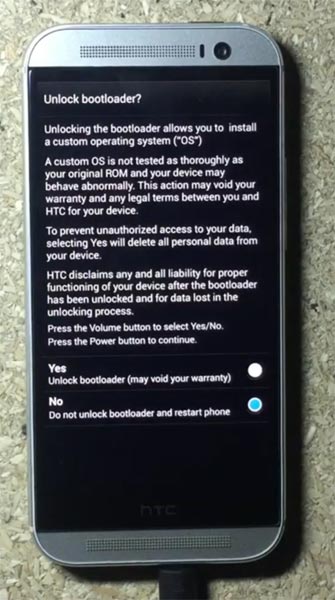
- Now the mobile will ask for the Bootloader Unlock permission Select “Yes” using Volume Key and Select power button to select ok.
- Mobile will restart and ask for a new setup. Connect your mobile with Wi-Fi and set up everything.
- Again, Enable USB Debugging Mode and OEM Unlock on your mobile. To do this; go to settings >>> about >>> Tap on the “Build Number” 7-10 times consistently to enable “Developer Options,” then go to the “Developer Options” and enable USB Debugging Mode, OEM Unlock. Now you have Unlocked Bootloader.
Flash TWRP
-
Select Refresh in the WinDroid Toolkit. Allow USB Debugging on your mobile. Select Flash TWRP.
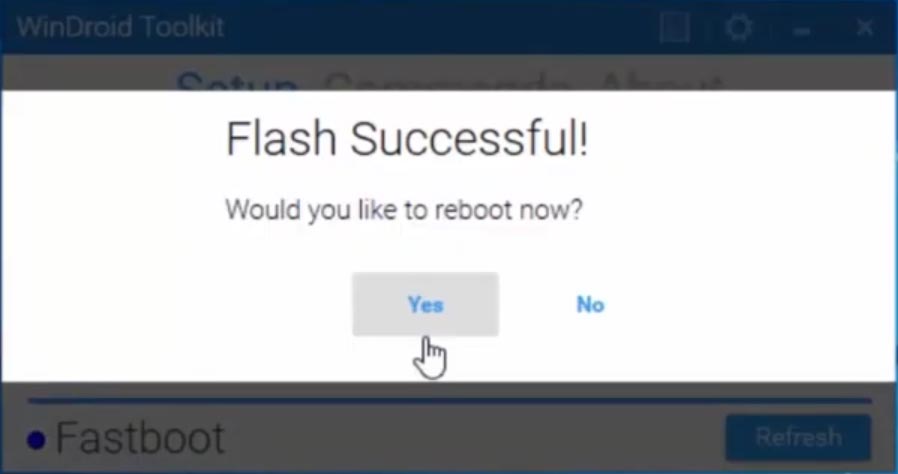
- It will boot your mobile to Fastboot. Wait for the process to complete. It will Ask for a reboot after the Successful flash of TWRP.
-
Select Refresh again the app and allow USB debugging still.
- Select Flash SuperSu. It will ask for “Ready to root.” Select “Yes.”
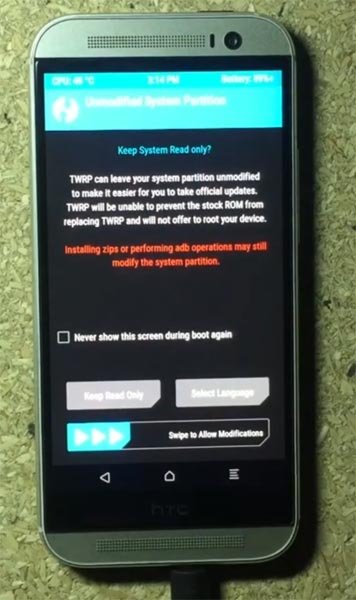
- You will be booted into Recovery mode. The app already pushed SuperSu file. So, there is no need to transfer the data on your own.
- Select Wipe->Advance Wipe->Select Cache Data.
- Return to Home of TWRP select Install.
- Select SuperSu.zip.
- After the Successful flash Select “Reboot System.” Now you have rooted mobile with SuperSu app. If you want to install Magisk, move to below step. If you are satisfied with the SuperSu app, you can ignore the below step.
Install Magisk on your HTC One M8 using TWRP
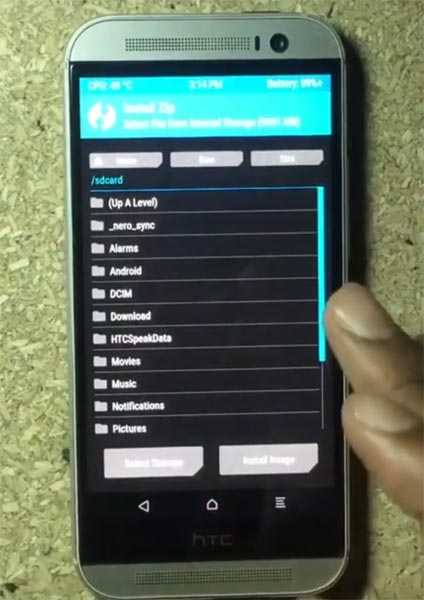
- Download Magisk.Zip (Latest Version) and Copy it to Your External SD card storage.
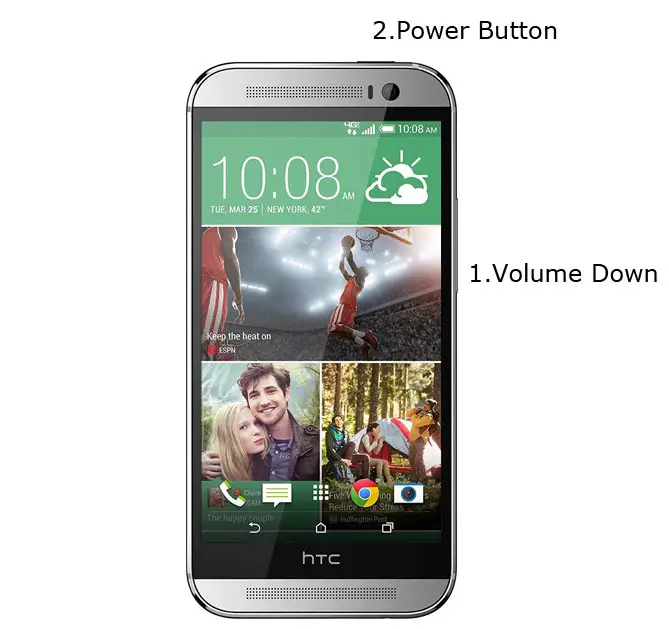
- Switch off your mobile. Boot into recovery mode-> Volume Down + Power Button.
- Select Wipe->Advance Wipe->Select Cache Data.
- Return to Home of TWRP select Install.
- Select Magisk.Zip.
- After the Successful Installation, Reboot your mobile.
- You can also install Magisk Manager in your Mobile Applications If you can’t find the Magisk app in the App Drawer. Install Root checker to verify your Root Status.
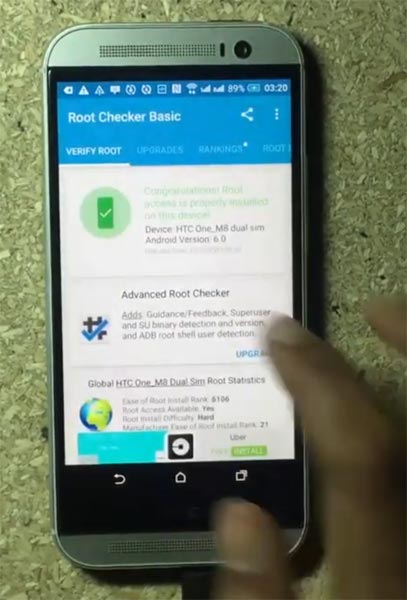
- Uninstall SuperSu app. If you use Both the Magisk and SuperSu, It can make some trouble.
What More?
HTC One M8 has a minimum of 2 GB RAM, and it is a Good Mid-Range phone in this latest Android World; The RAM is more than enough. If you don’t know How much RAM you need, Nowadays 3 GB RAM is enough for regular usage. There will be no Regular Major updates and monthly updates, from HTC for a long time. Compare it with Old devices, Some models still receiving updates. So, you know what you are doing and the real purpose, you can root your device. By rooting and flashing custom ROM, you can use New Android versions, without any lag issues.

Selva Ganesh is the Chief Editor of this Blog. He is a Computer Science Engineer, An experienced Android Developer, Professional Blogger with 8+ years in the field. He completed courses about Google News Initiative. He runs Android Infotech which offers Problem Solving Articles around the globe.



Leave a Reply